If you encounter network errors like "Network unavailable. Error code: 1008", changing these settings should fix the problem, this post will guide you on how to adjust network settings on the Autel KM100 Key Tool.
Here is the procedure:
1. Choose [Settings]>>[System Settings]>>[More]>>[Network & Internet], then click [Wi-Fi], tap the Wi-Fi you are connected to and we can see a little pen up here in the top right corner.
2. Click this pen, then click [Advanced Options], scroll down, and go to change IP settings: from "DHCP" to "Static". Then we scroll down and make sure [DNS 1] is "8.8.8.8", if not, just delete what's in there and make sure it says "8.8.8.8", then let's click "Save".
3. Reboot the KM100
It is very important to reboot your device after making such network changes.
Click and hold the Power button, then click "Reboot" to restart the key tool.
Done!
Technical Support
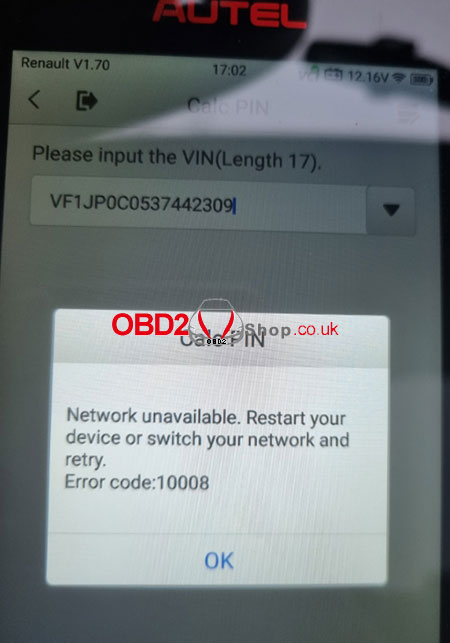
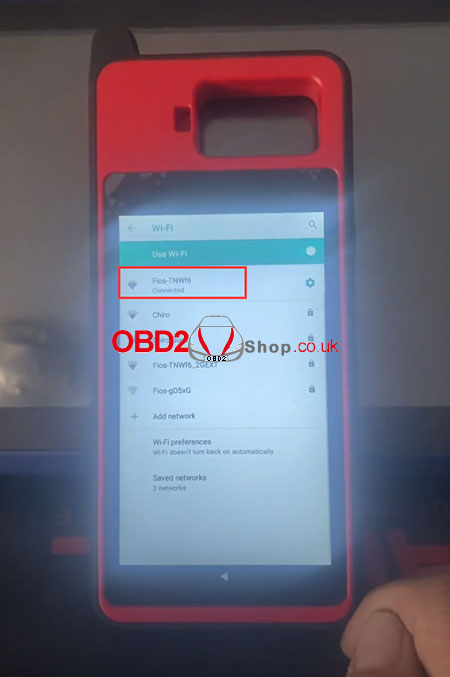



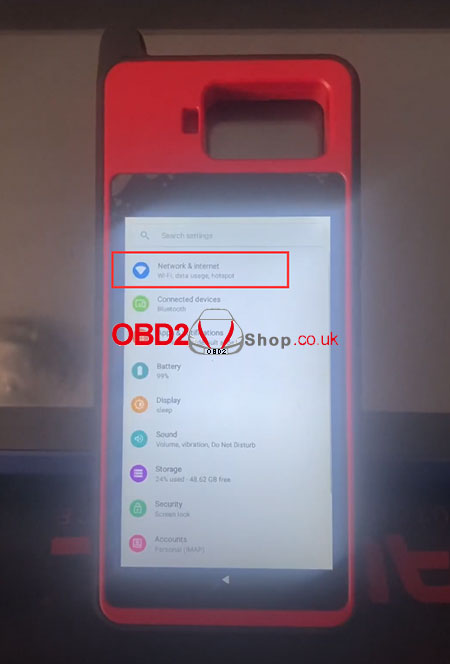
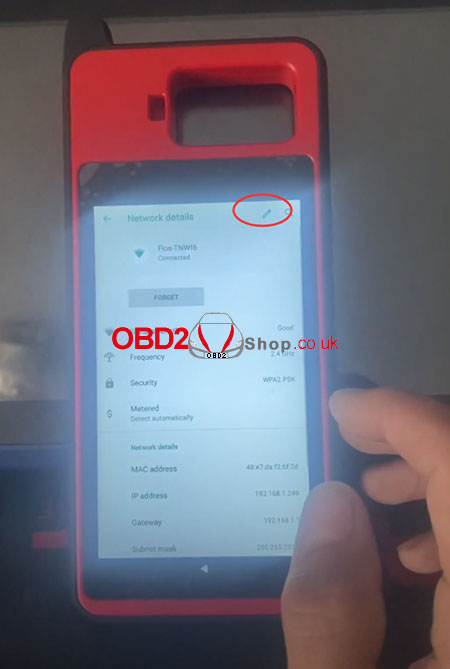




Comments
Post a Comment