An Autel IM608 customer encountered an issue where the BMW diagnostic software disappeared after purchasing a new authorization. This guide provides a step-by-step solution to resolve the problem.
Problem Description:
This customer reported that after acquiring a new authorization, the BMW diagnostic software vanished. Attempts to uninstall the software and restore factory settings did not rectify the issue.
Solution:
Follow these steps to resolve the problem:
1. Select the icon at the bottom of the screen as the picture shows, and then choose "ES File Explorer."
2. Navigate to the path /scan/Vehicle/Europe/BMW.
3. Long-press the "BMW" folder to delete it, then click "OK" to confirm.
4. After successful deletion, close the background processes by swiping up, similar to operating on a mobile phone. Next, access "Update" to update the BMW software.
This troubleshooting guide aims to assist Autel IM608 users in resolving the specific issue of missing BMW diagnostic software after a new authorization purchase.
For more technical support please visit

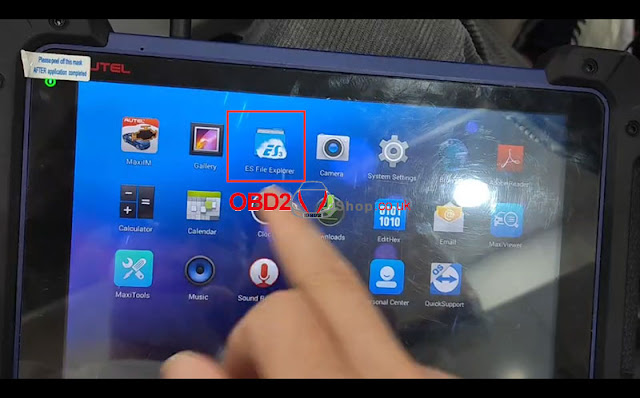
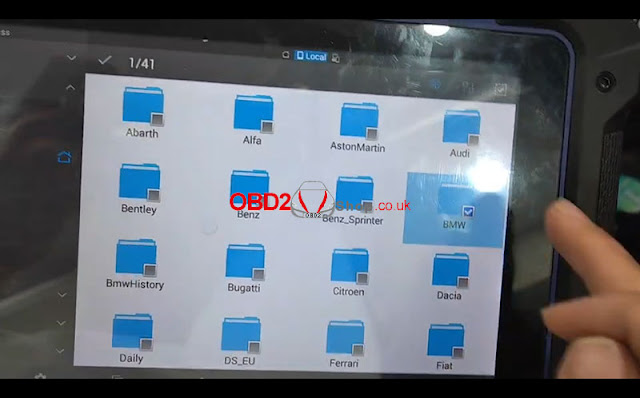
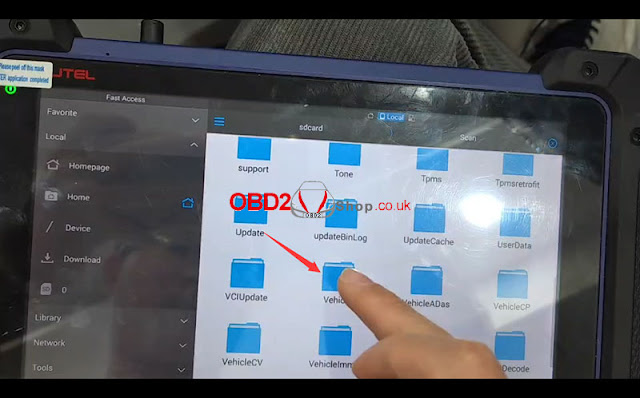
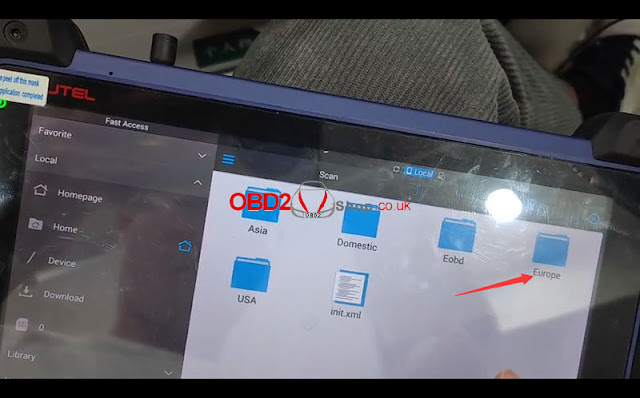
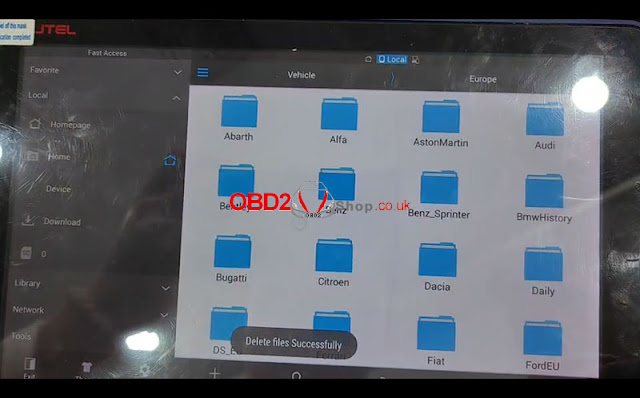

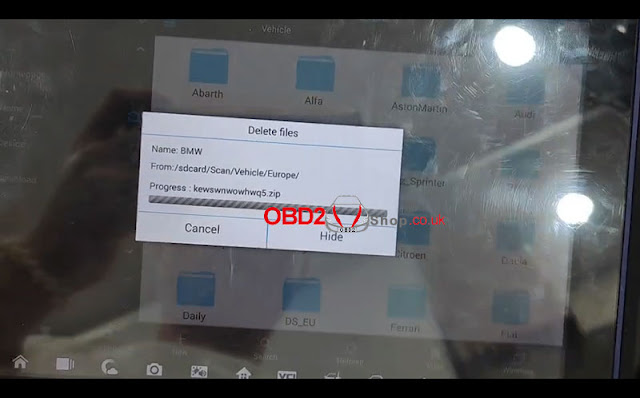
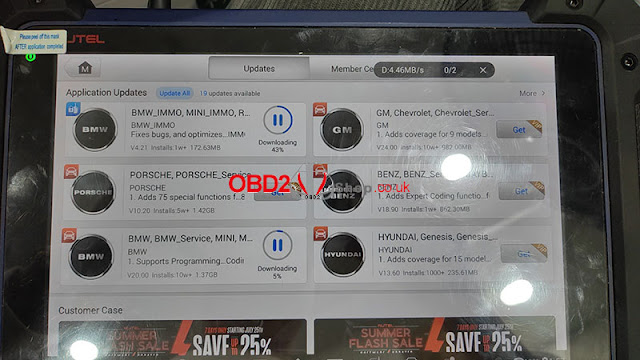
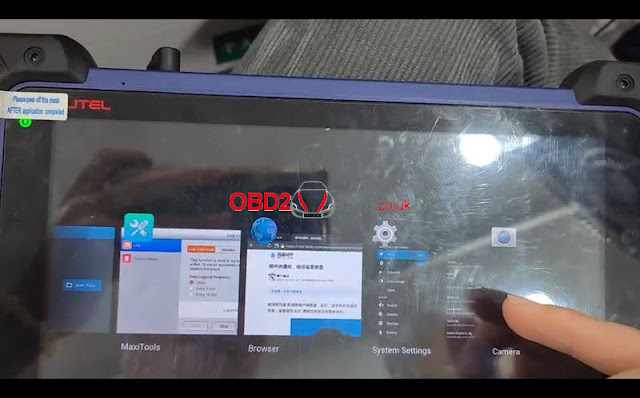
Comments
Post a Comment