This post will guide you on how to use Autel MaxiIM IM608 Pro 2 to program a 2020 Toyota Highlander smart key when all keys are lost. The whole process only takes about five or six minutes.
The tools we need:
An unprogrammed key for Toyota
Procedure:
Click "IMMO">>"Toyota">>"Manual selection" to select vehicle information.
Here we select "USA">>"Highlander">>"2020-2023", and click "OK" to continue.
Then on the Main menu, we choose "Control unit">>"Keyless System(CAN)".
1. Back up IMMO data
This function is used to back up EEPROM data of the smart main ECU, which can be used to perform IMMO related functions without PIN.
This function supports models with 8A-AA smart key as of 2018 (equipped with TMLF15 smart main ECU).
Choose "Back up IMMO data" >>"Back up via OBD".
Ensure that the network connection of the device is good.
Turn the ignition off, and turn the hazard warning lamps on and off once.
Establishing vehicle communication...
Warning: You must turn off the Bluetooth function of the device and connect VCI to the diagnostic tool with a USB cable, otherwise the function may fail!
Reading immobilizer data...
Reading EEPROM data...
Loading components...
After the data has been read successfully, save the file.
For easier viewing, you can create a new folder, name it "20-highlander" and click "Save".
Backup succeed.
2. Generate anlalog key
Select the previously saved EEPROM data file and click "OK" to continue.
Retrieving critical data...
Click "OK" to continue
Please connect the APB112 key simulator
Obtaining key information...
Generating simulator key...
Generate analog key complete!
Note: The analog key must be powered on, never cut off!
Please close the analog key to the push start (Start/Stop) button and press the start (Start/Stop) button.
If the instrument lights up successfully, click "Yes" to continue.
If the instrument fails to light up, click "No" to continue generating the next analog key.
The instrument lights up successfully, and then we click "Yes" to continue.
Generate analog key successfully!
Note: The analog key must be powered on, never cut off!
Please use the analog key as the registered key to perform the "Add key" function.
3. Add smart key
Establishing vehicle communication...
This function serves to learn keys and a maximum of 7 keys can be learned.
Please complete the steps within the specified time.
Turn on the ignition.
Estabilizing vehicle communication...
Enter a VIN, after making sure the VIN is correct, click "OK" to continue.
Turn the ignition off and turn on the hazard warning lamps.
Establishing vehicle communication...
Select the EEPROM data.
Step 1: Keep a programmed key close to the start button, the buzzer will beep once.
Step 2: Keep the unprogrammed key close to the start button, the buzzer will beep twice.
Turn on the ignition.
Put a learned smart key close to the Start button.
When learning is completed, a buzzing sound can be heard.
Learning succeeded.
The above is the whole process of programming the 2020 Toyota Highlander smart key with Autel IM608 Pro 2. For more information about Autel's technical services, please follow blog.obd2shop.co.uk
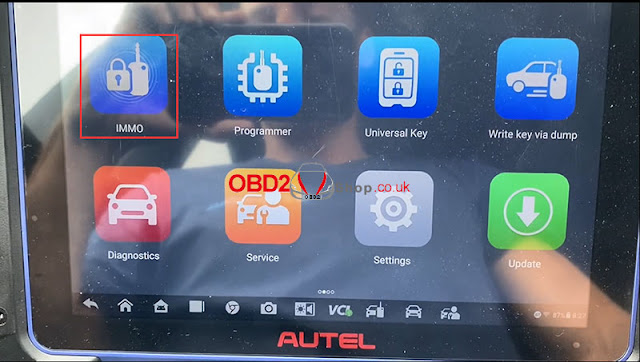
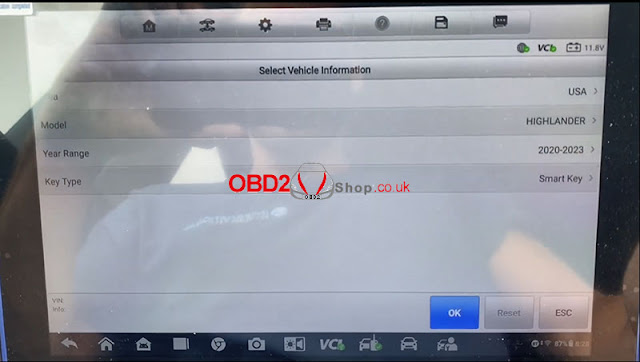

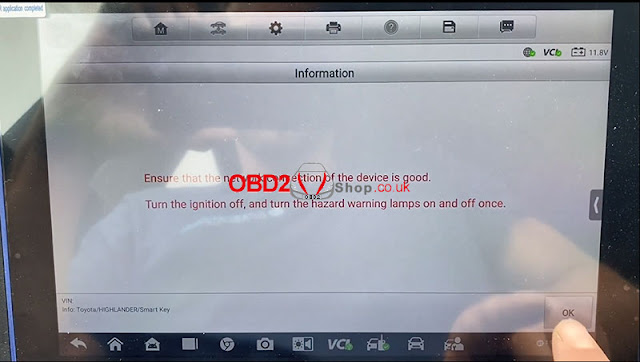

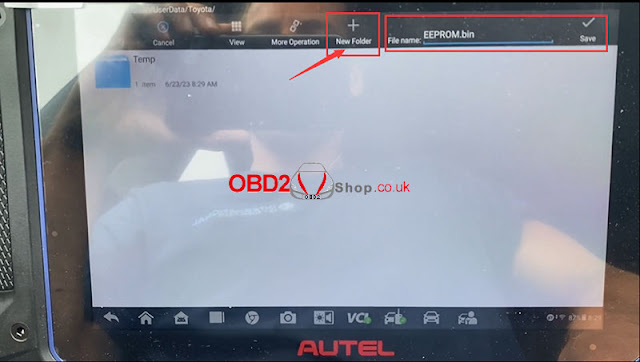
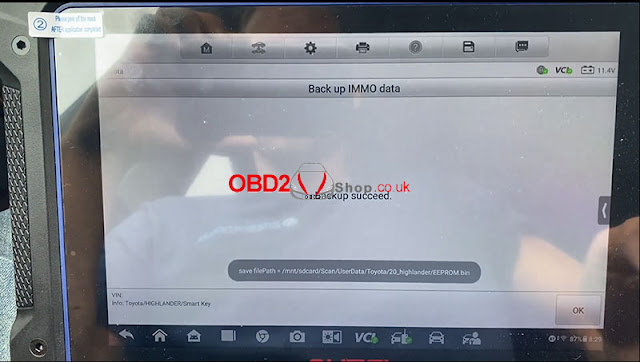
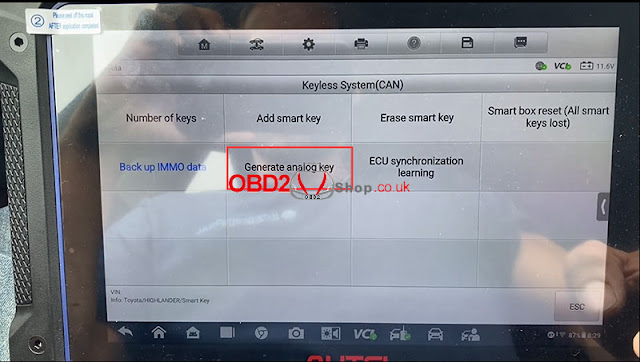
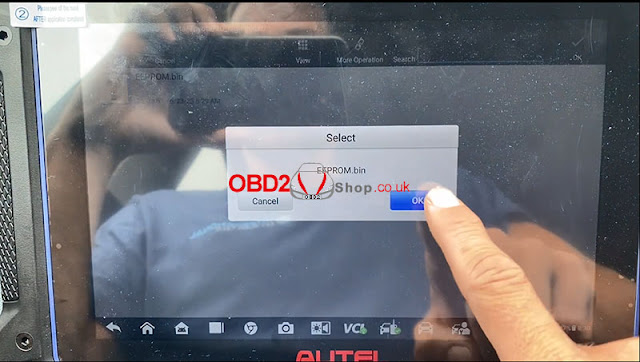
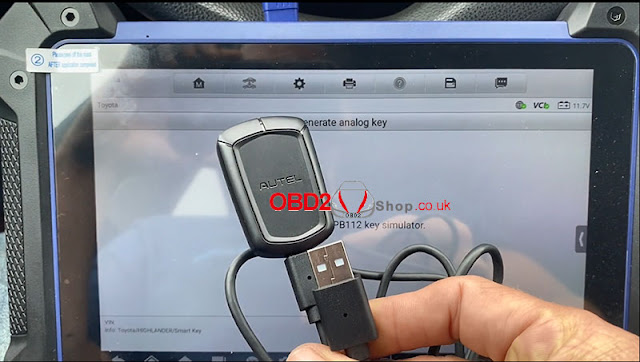



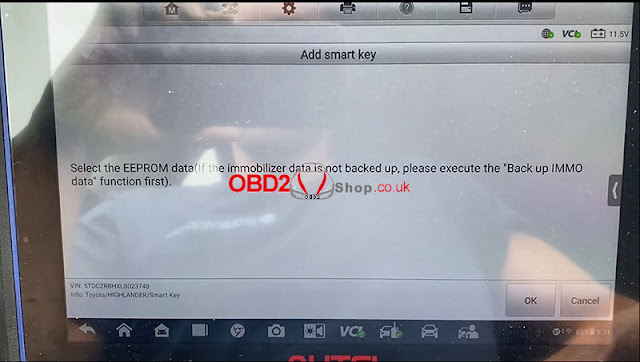
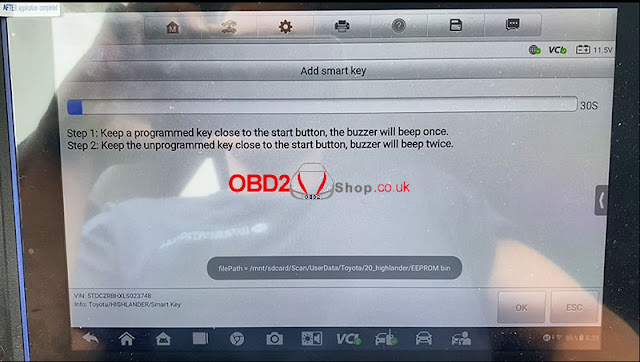



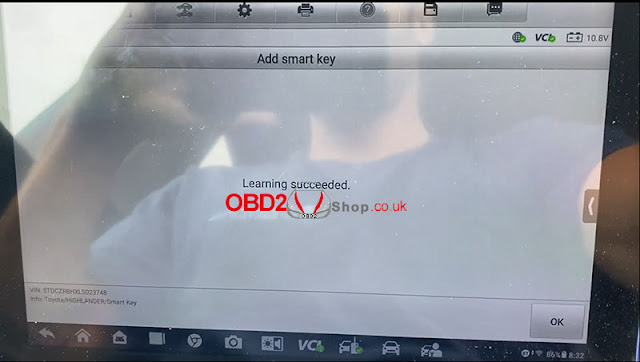

Comments
Post a Comment