This post will guide you on how to use the Autel MaxiIM IM608 PRO 2 key programmer to add a new key for the 2011 Volkswagen GTI.
The tools we need:
Autel IM608 Pro 2
Autel X400 PRO
A Volkswagen GTI working key
A new blank key
First, take the original key set it into the ignition, and turn the ignition on.
Then select IMMO on the IM608 Pro 2 tablet.
Select "Volkswagen" >> "Smart selection", confirm the vehicle information, and click "Yes" to continue.
After coming to the following interface, select "Add Key", then click "Yes" to continue.
Next are the three operations of "Add key".
1. Read IMMO data
2. Make dealer key
Do you want to generate a dealer key? Click "Yes".
Then place a blank key into the key slot of the programmer and press OK.
The dealer key was generated successfully.
3. Add keys to the vehicle
Place the dealer key into the key slot of the programmer
Entering programming mode. It may take a long time...
Key added successfully.
Then go back to the "Function selection" interface and select "Add remote control".
Press the unlock button on the door, then choose "OK" to continue.
Press any button of the key within 10s.
Remote control adding succeeded.
Let's test everything out, turn the ignition off, pull out the original key, and then insert the new key.
The car starts and runs with the new key!
Tech support: www.obd2shop.co.uk
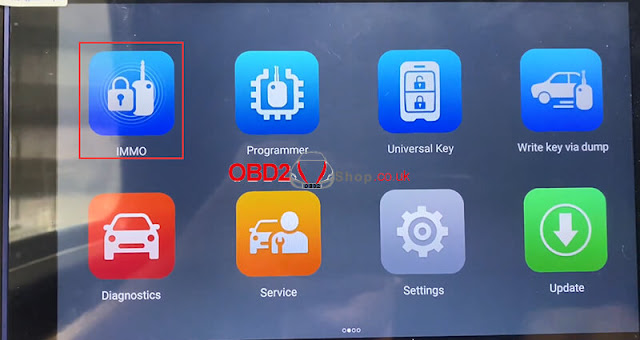
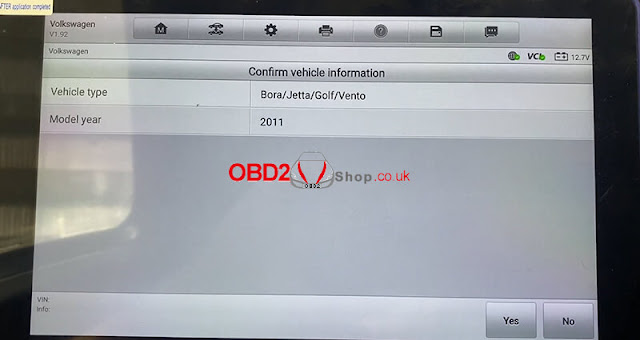

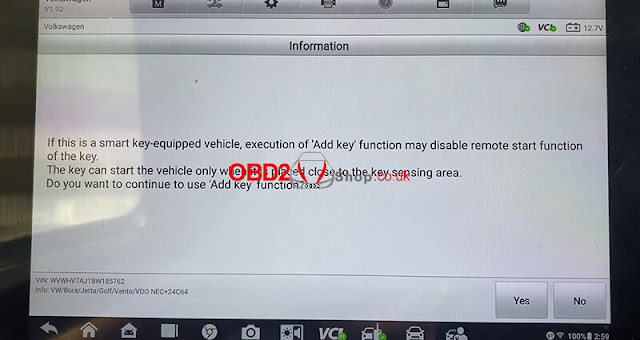
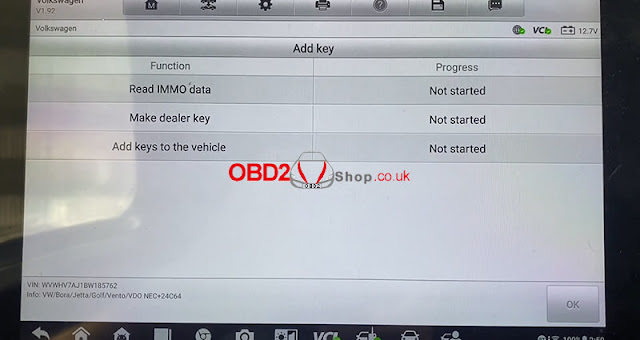



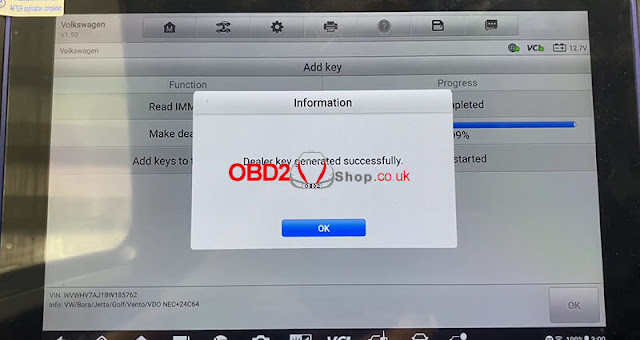


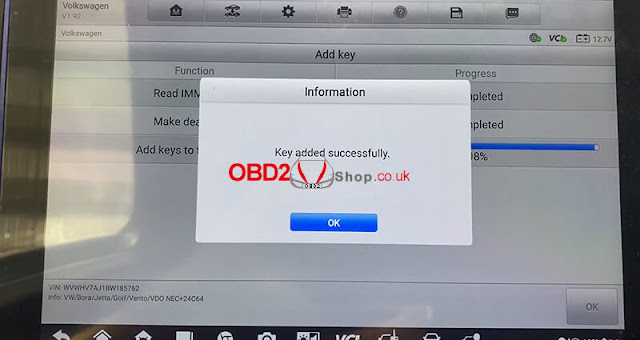
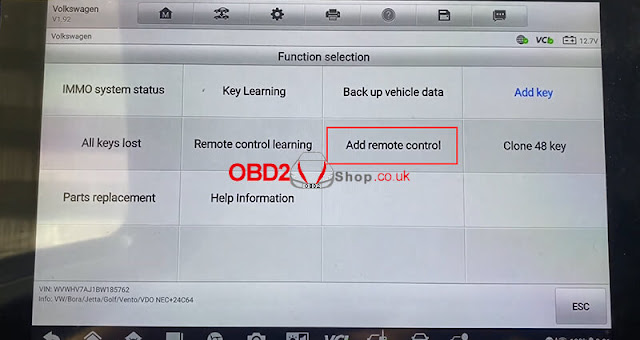
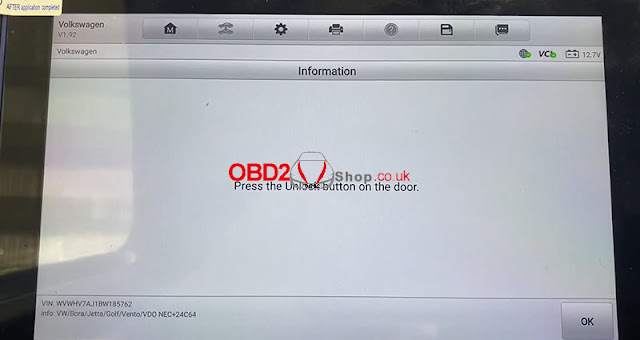

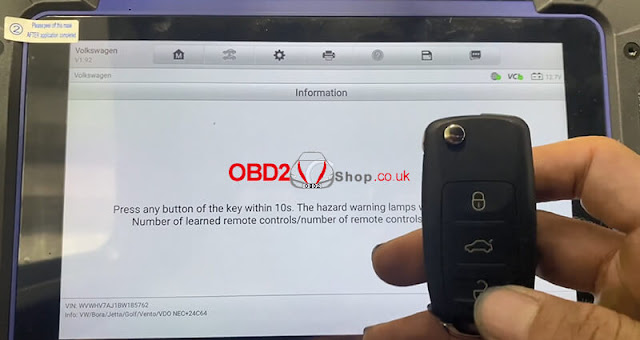
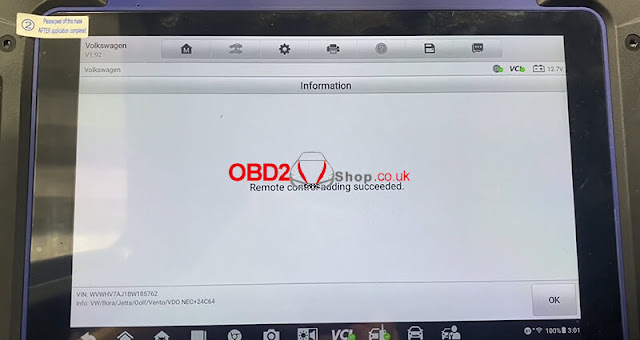

Comments
Post a Comment