Autel MaxiIM IM608 II/ IM508S can support to program 2020-2023 Toyota Highlander all smart keys lost via OBD. Need to work with APB112 Smart Key Simulator. Detailed support list please check below:
IM608 Toyota(US) Highlander IMMO Car List
IM608 Toyota(EU) Highlander IMMO Car List
Procedure
1. Backup IMMO Data
IMMO >> Accept >> Toyota >> Manual selection >> USA >> HIGHLANDER >> 2020-2023 >> OK >> Control Unit >> Keyless System(CAN) >> Back up IMMO data >> Back up via OBD
Ensure that the network connection of Autel IM608 Pro2 is good.
Turn the ignition off, and turn the hazard warning lamps on and off once.
Press "OK".
This function is used to back up EEPROM data of the smart main ECU, which can be used to perform IMMO-related function without a PIN.
This function supports models with 8A-AA smart key as of 2018(equipped with TMLF15 smart main ECU).
Press "Yes" to continue.
Warning:
You must turn off the Bluetooth function of the device and connect VCI to the diagnostic tool with a USB cable, otherwise, the function may fail!
Reading EEPROM data...
Save the EEPROM data file.
2. Generate Analog Key
Generate analog key >> Select the EEPROM file
Please connect APB112 key simulator.
Generate analog key complete!
Note: analog key must be powered on, never cut off!
Please close the analog key to the push start(Start/Stop) button and press the start(Start/Stop) button.
If the instrument lights up successfully, click "Yes" to continue.
If the instrument fails to light up, click "No" to continue generating the next analog key.
Generate analog key successfully!
Note: analog key must be powered on, never cut off!
Please use the analog key as the registered key to perform the "Add key" function.
3. Add Key
Press "Add smart key".
This function serves to learn keys and a maximum of keys can be learned.
Please complete the steps within the specified time.
Turn on the ignition.
Confirm VIN, and press "OK".
Turn the ignition off and turn on the hazard warning lamps.
Have you backed up the EEPROM data of this device? Yes
Select the EEPROM data.
Step 1: Keep the APB112 key simulator close to the start button, the buzzer will beep once.
Step 2: Keep a new key close to the start button, the buzzer will beep twice.
Turn on the ignition.
Put a learned smart key close to the START button.
When learning is completed, a buzzing sound can be heard.
Learning succeeded.
Test the new key, it can work well.
Done.
-highlander-immo-car-list.png)
-highlander-immo-car-list.png)
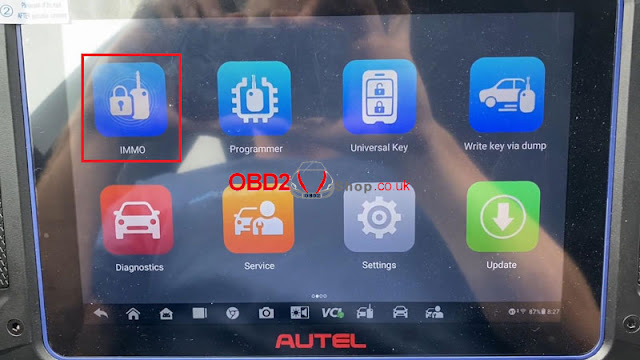
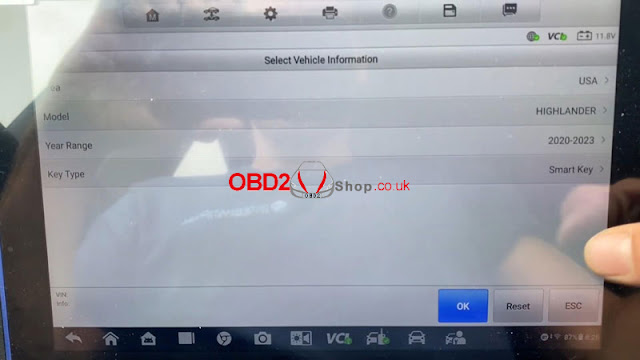
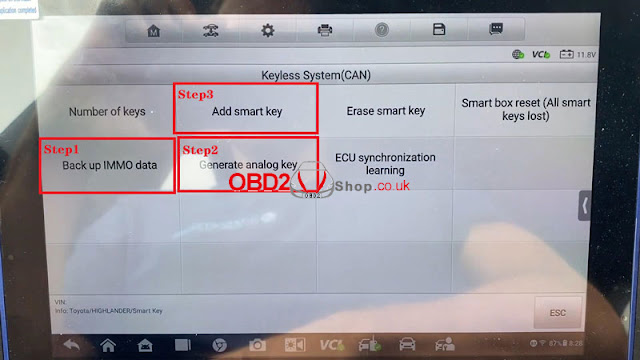




Comments
Post a Comment