This article is about Autel MaxiSYS MS908S PRO II report saving and cloud share function display.
Here comes the steps:
Click "Diagnostics", select the SAVE logo in the upper right corner of the screen, and click "Report to Cloud".
Fill in the corresponding information and click "Save".
Report saved successfully!
Go back to the previous interface, and click "Data Manager" >> "Cloud Report".
Click the share icon to share the report.
As the picture shows, there are three ways to share, here we choose "Send Email".
Email sent successfully!
Video Guides:
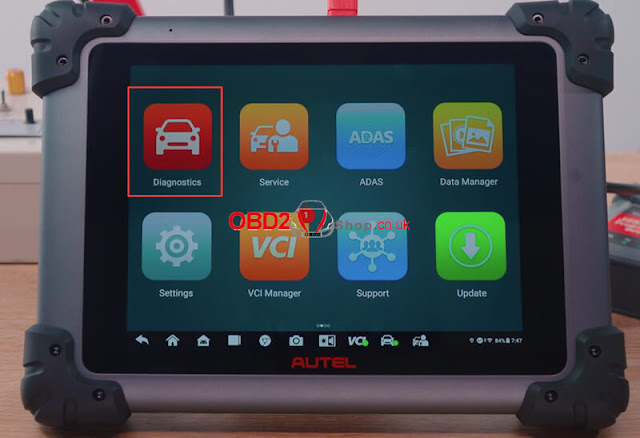
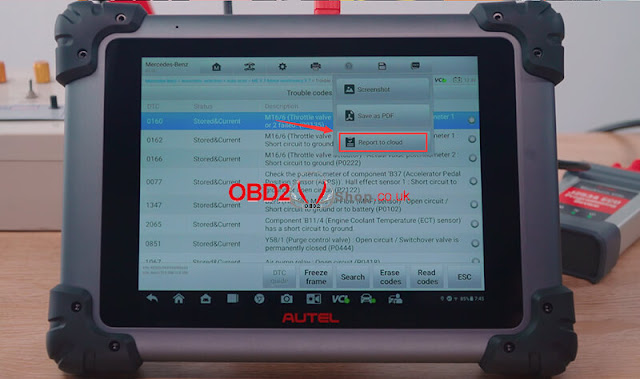
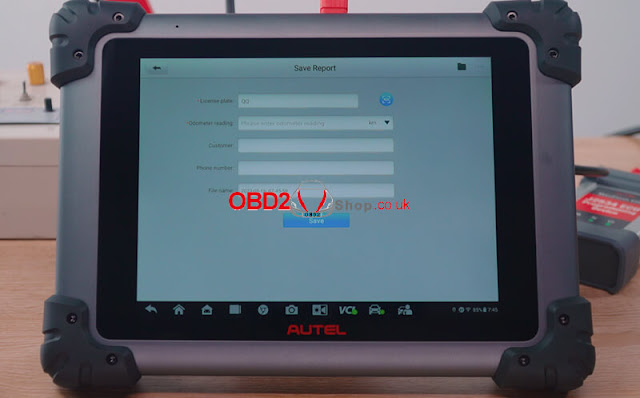
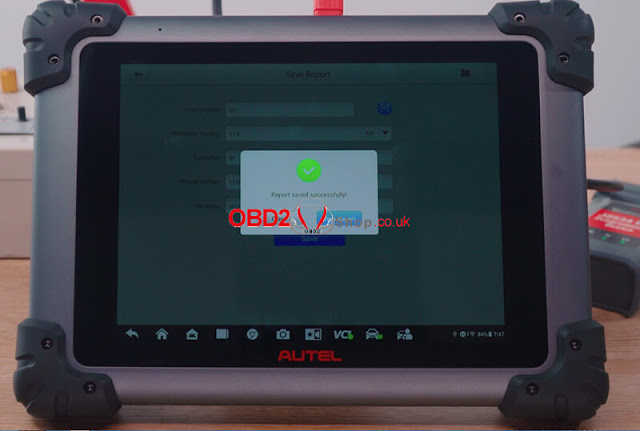
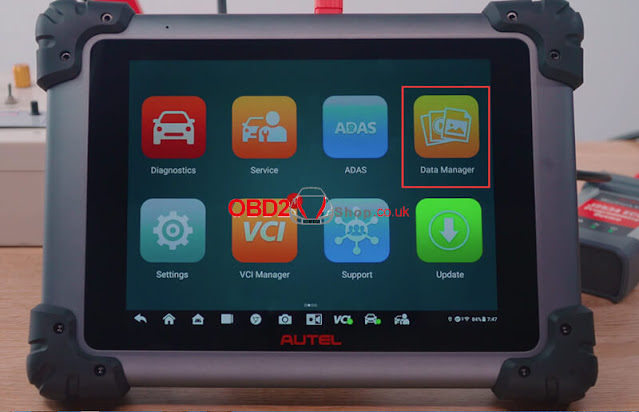

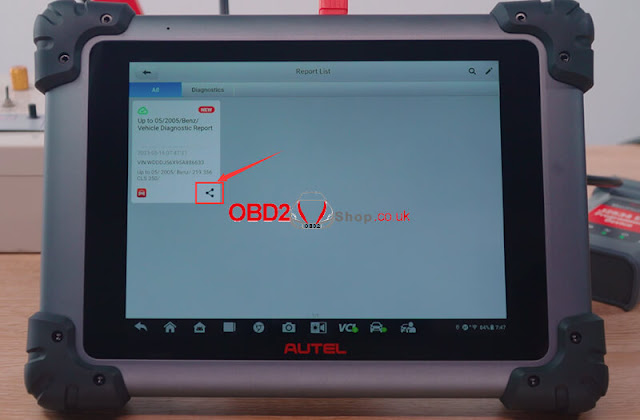
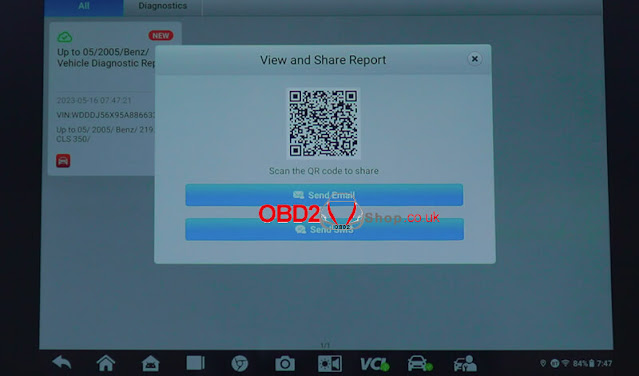
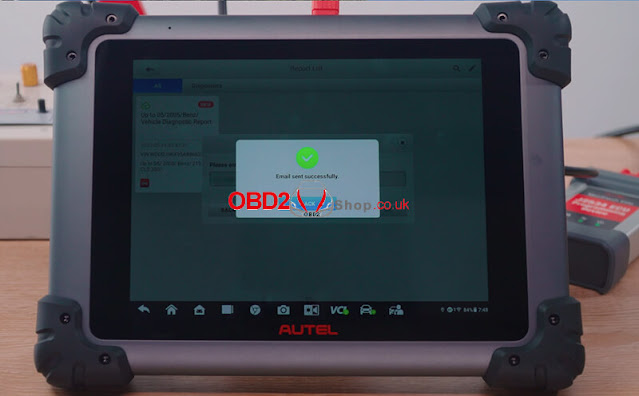
Comments
Post a Comment