When using Autel IM508/IM608, you may encounter the problem shown in the figure below. At this point, you need to update the VCI firmware version.
This post will guide you on how to do it.
IM508 built-in VCI Firmware Upgrade
Connect the tablet and the vehicle with the supplied main cable, and ensure the tablet is connected to the Internet. The built-in VCI module will be automatically upgraded if a firmware update is available.
IM608 VCI Firmware Update
Click VCI Manager at the bottom of the tablet interface, this application pairs the tablet with the MaxiFlash, checks the communication status, and updates the VCI software.
When connected to the Internet, this function checks for an available update.
When there is a new software version available, tap the displayed Update button to update. Otherwise, the tablet will display "Your software is up to date".
For more technical support, please follow: http://blog.obd2shop.co.uk/
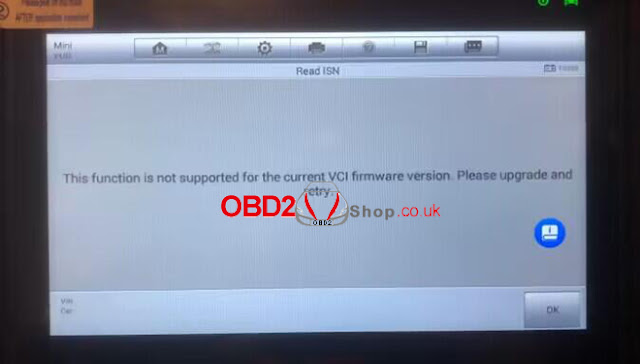

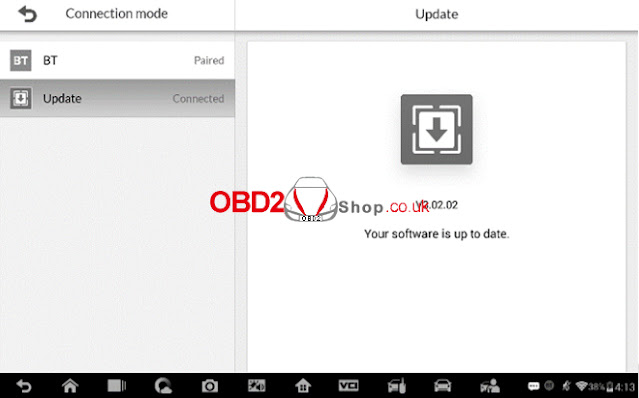
Comments
Post a Comment