This post will demonstrate how to use the immobilizer data processing function of Maxiim KM100.
First, you need to upload immobilizer data from your vehicle using IM508 or IM608, this post won't show that process but you need to upload that data to your computer and import it into KM100 key tool using a USB cable.
So now we can tap on the "Special Function" and then the "Immobilizer Data Processing" at the top.
Find your vehicle by selecting the region and finding the make.
"Europe" >> "Fiat" >> "Bravo" >> "2009-(95160)"
Once you have your vehicle selected the screen will display some information.
Tap "Load" to load the data you imported into the KM100, this file will pull up your vehicles and mobilize your data information and help you generate a new key with it.
Place a blank key in the slot at the top of the device.
Tap one of the unused key locations on the screen and press "Generate key" to start the key generation.
Save the newly generated key file by renaming it.
Now we can use the KM100 key tool to pair the newly generated key with your vehicle.
For more technical support about Autel Maxiim KM100, please follow http://blog.obd2shop.co.uk/
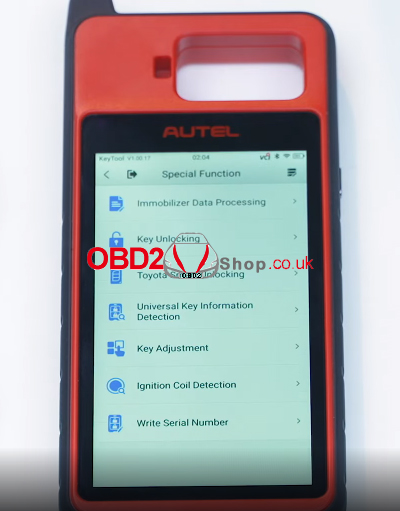

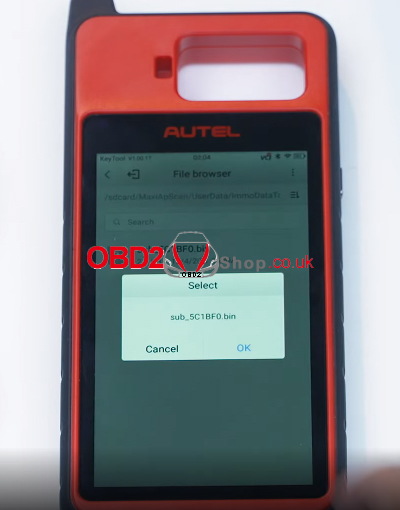
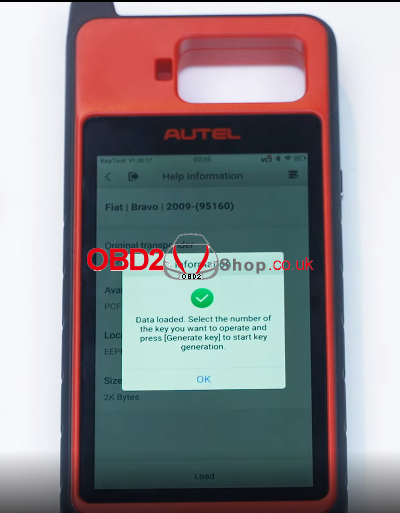
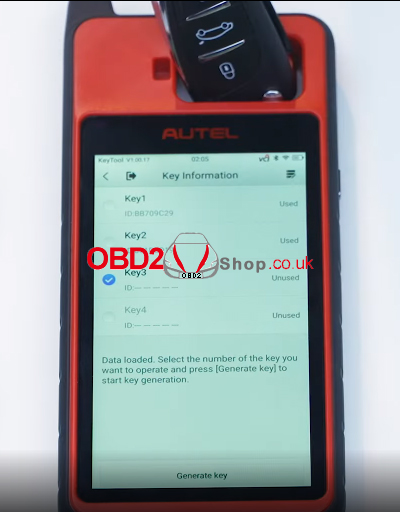


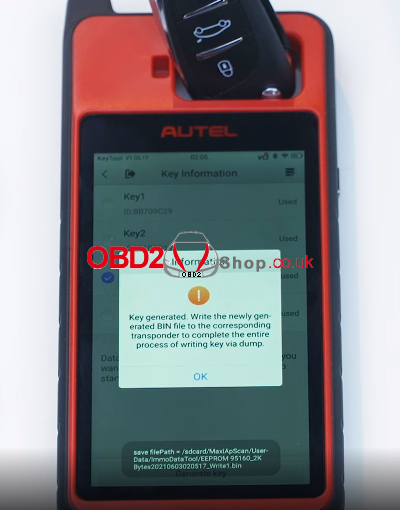
Comments
Post a Comment