Customer problem: My Autel IM608 Pro changed to German, but when I enter the main menu and click on "Programmer" or "Universal Key", they both tell me that the language pack is not supported, just as the picture shows.
Solution: Click "Update" in the main interface to download and update.
For more technical services, please follow http://blog.obd2shop.co.uk/
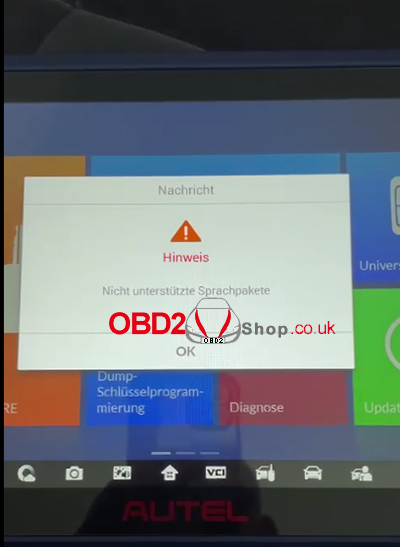

Comments
Post a Comment