Autel MaxiIM KM100E IMMO Key Tool can program Toyota Yaris 8A all smart keys lost successfully by OBD. Same operation can be done on Autel IM508, and IM608 Pro key programmer as well. Follow the steps below to learn.
1. Back Up EEPROM
Plug VCI into OBD port:
IMMO >> Toyota >> Manual selection >> Other >> Yaris >> Smart key >> Other >> Yes >> Control unit >> Keyless system(CAN) >> Back up IMMO data
This function is used to backup the EEPROM data of the smart box of the vehicle. The data can be used to generate the simulator key for emergency start of the vehicle to perform the key matching function.
Press "OK" and wait processing until 100%...
Save EEPROM data file.
2. Generate Key
Generate analog key >> Select EEPROM data
Key type: SLK5, press "OK".
The simulator key is generated successfully.
The simulator key can be used to turn the ignition on in case of emergency and can be used as a registered key to perform "Add key" function.
Note: after the simulator key is successfully generated, the device cannot be used to perform other key operations(such as generating, identifying, copying, etc.). Otherwise, it will be invalid and needs to be regenerated! When using the simulator key, please keep the device antenna close to the key sensing area!
Press "OK".
3. Add Key
Add smart key >> OK
The positions for learning include: 5
Put Autel KM100 close to the START button.
Put a smart key to be learned close to the START button.
Learning succeeded.
Test the key, it can work normally.
Done.

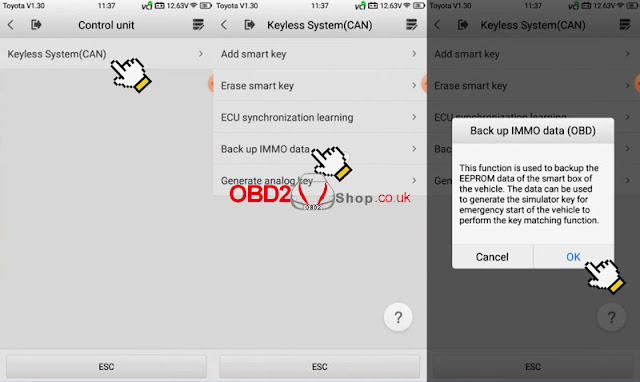
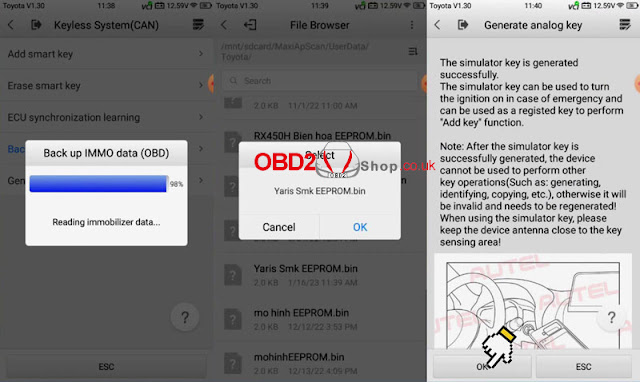
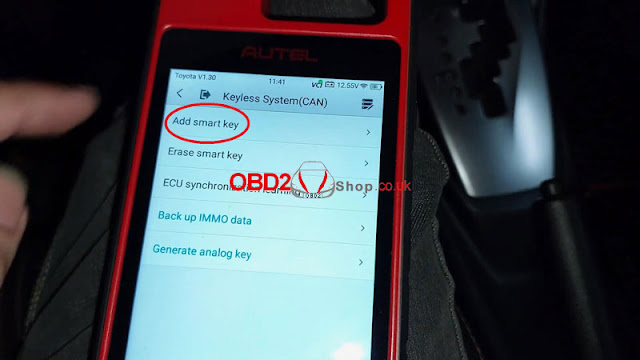



Comments
Post a Comment