Autel IM608 PRO II is a newly released key programming tool, click the link below to view the difference between it and IM608 PRO.
https://www.obd2shop.co.uk/service/autel-im608-pro-vs-im608-pro-ii.html
And the purpose of this article is to introduce how to use this IM608 II generation key for Land Rover Range Rover Sport 2016.
The tools you will need:
XP400 Pro
A USB Cable
LandRover Sport 2016 Key
Step 1. Plug the USB cable into XP400 Pro and plug the other end of the USB cable into the im608 II device.
Step 2. Click "Universal Key" on the main interface, and select the car model: "Universal Key Generation">>"Eupro">>"LandRover">>“Type by model”>>"Range Rover Sport">>"2016"
Step 3. Put the key in the XP400 Pro, and click "Generate Universal Key" on the bottom right of the tablet.
Start generating keys...
Just wait for the key to be generated.
Done!
For more information about IM608 PRO II, please follow
https://www.obd2shop.co.uk/wholesale/original-autel-im608-ii.html


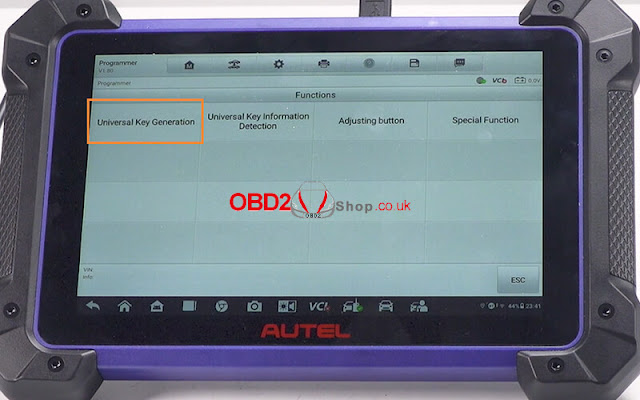
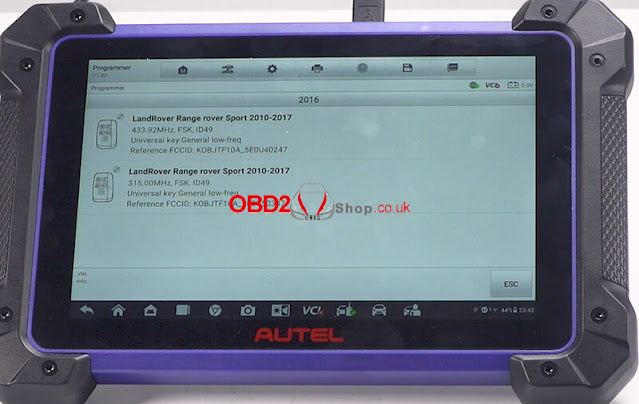

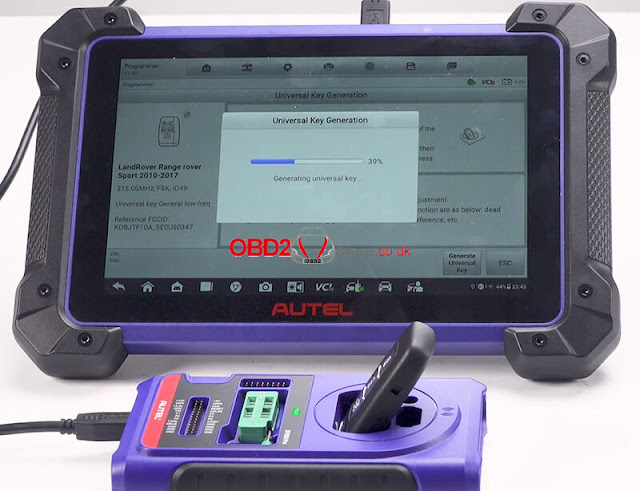

Comments
Post a Comment