Today I'm gonna show how to use Xhorse VVDI Key Tool MAX + Autel MaxiIM IM508 to program 2012-2016 Mazda BT50 ID83 all keys lost. Let's take a look at how easy the job was.
Generate Remote via VVDI Key Tool Max
Generate transponder >> ID70 ~ ID83(80bits) >> 83-Ford(80 bits) >> 83-Ford(80 bits) >> Generate
Complete.
Learn Key via Autel IM508
IMMO >> Mazda >> Automatic selection >> Read >> OK >> Yes >> Immo status scan >> Quick erase DTC >> All keys lost(guided) >> Start
Note:
1. All keys will be erased.
2. At least 2 keys are required for key learning to complete.
Press "Yes".
Turn the ignition on.
Learned keys: 2
The current number of keys is 0.
Erasing successful.
Note: All keys have been erased.
At least 2 keys are required for key learning to complete.
The following steps need to be completed for the engine to start:
1. Turn the ignition off.
2. Turn the ignition on with the first key, 3s later turn it off and remove the key.
3. Turn the ignition on with the next key, 3s later turn it off and remove the key.
Done.
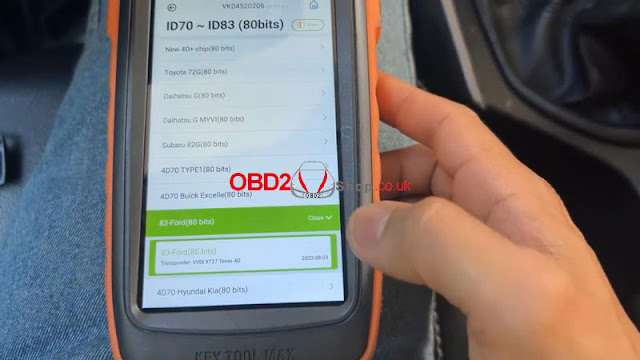
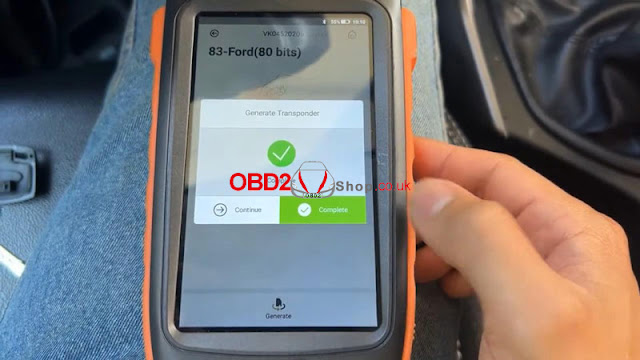
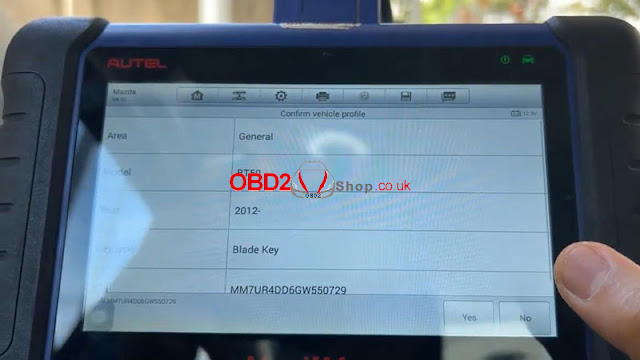

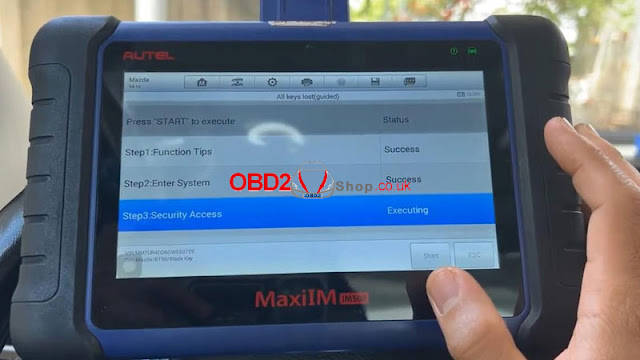
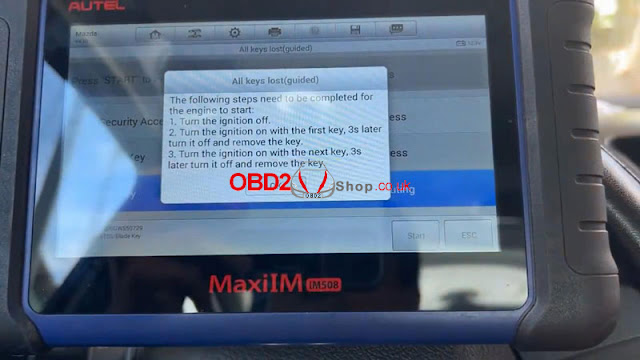

Comments
Post a Comment