This post will show you how to do all keys lost on a Toyota Corolla with Autel IM608 key programmer.
Tools you need:
IM608 key programmer
X400 Pro key programmer
APA103 EEPROM clamp cable
A Smart Key Remote
Steps:
Connect the VCI to the vehicle's OBDII port
Turn on the vehicle ignition
Select IMMO and find your vehicle
Select "Asia" >> "Toyota" >> "Manual selection" >> "USA" >> "COROLLA" >> "2017-2018" >> "Smart Key"
Confirm the vehicle profile, then click "Yes" to continue.
Next, we need to backup the vehicle's immobilizer data.
Choose "Control unit" >> "Keyless System(CAN)" >> "Back up IMMO data"
Take out the smart key module from the passenger side.
Connect the APA103 cable to the chip as shown.
Connect the other end to the XP400 Pro programmer.
Continue to the previous step and select "Back up IMMO data (dump 93c86)".
Save the EEPROM data file.
After the EEPROM data backup is successful, go back to the previous page and select "Generate analog key".
Select the back up data file you just saved.
Connect the APB112 Key Simulator cable to the IM608 and the XP400 Key Programmer.
Then put the smart key module back.
Turn on the ignition with the analog key.
Select "Add Smart Key" and follow the prompts to perform the key learning process.
Then put the analog key(APB112) close to the START button.
Then put a smart key to be learned close to the START button.
Learning succeeded.



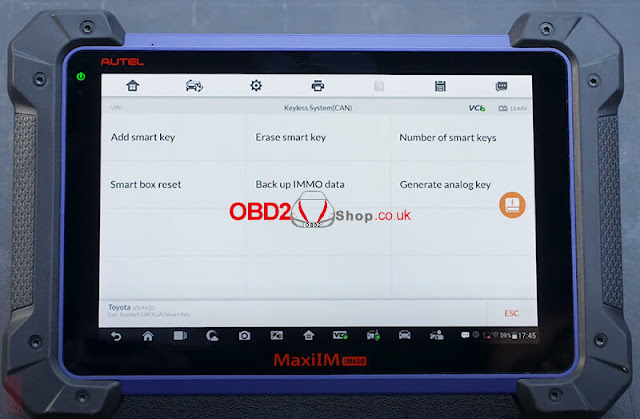




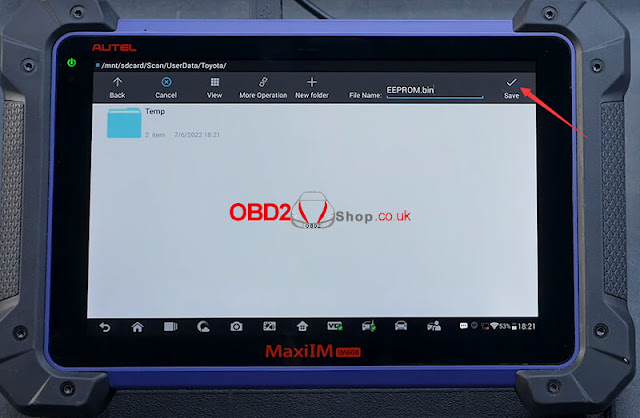

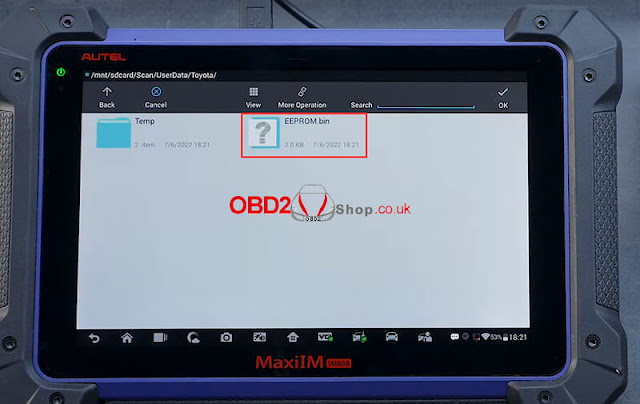
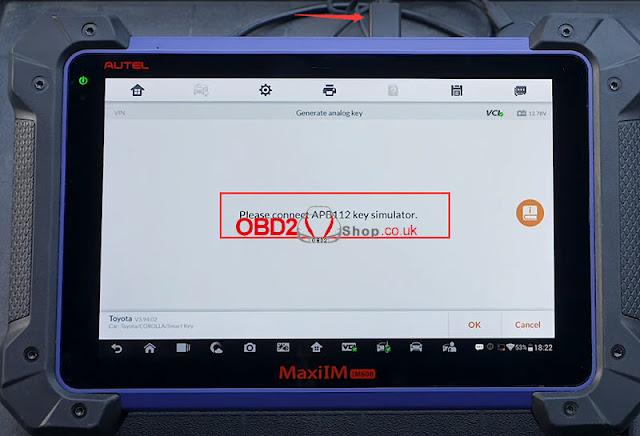

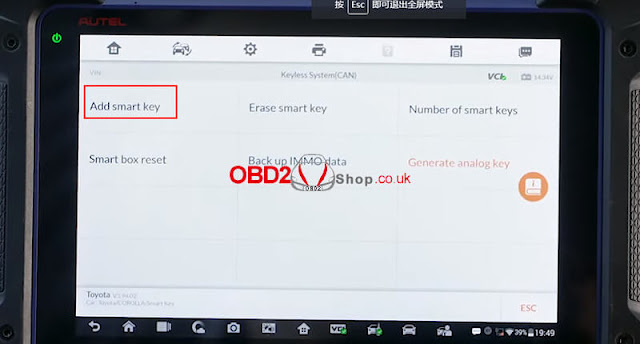

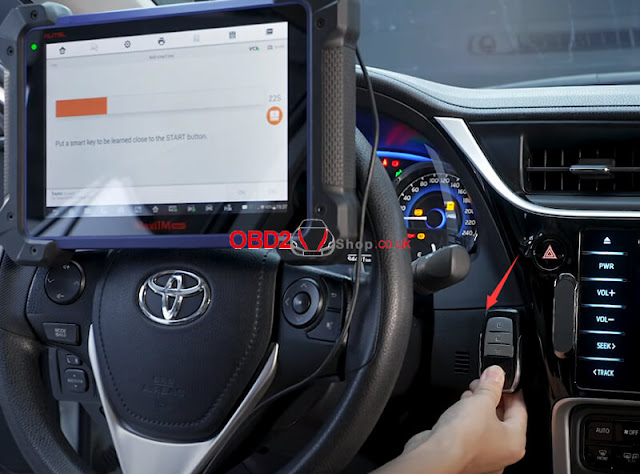

Comments
Post a Comment