Autel MaxiIM IM508 Key Programming Tool can add 2016 Hyundai Santafe ID46 smart keys by OBD successfully. With free pin code reading, it can be used for programming all keys lost as well. Let's see how easy it is.
1. Read the Password
Plug IM508 cable into OBD,
IMMO >> Hyundai >> System selection >> Read pin code >> Read pin code(46 smart card) >> Read pincode by OBD
The function is only supported for vehicles with a 46-chip smart card, please confirm whether the type of the key is correct!
Press "OK".
Turn the Hazard warning light on.
Open and then close the driver's door once!
Reading the password, please wait until 100%...
Turn the ignition off(note: the instrument screen is black).
The password that is read: 004938
2. Learn Keys
Smart key system >> Without slot >> Smart type 8(CAN) >> Remote control learning
Press the START button.
Press "Smart key learning".
This function supports adding key and all key lost;
Performing this function will erase all existing keys, all the old keys must be relearned again to be able to use normally.
Press "Yes" to continue.
Turn the ignition off.
(note: the instrument screen is black).
Open and then close the driver's door once!
Please enter the 6-digit security code: 004938
OK >> Yes
Note! Click "OK" to complete the following steps:
Within 5s after OK is pressed, use the back or top of the smart key to hold down the START button for 5s until the anti-theft lamps flash. (if the operation failed with the prompts, please remove the key case and re-execute the above steps so that the key chip can be successfully programmed.)
Programming succeeded.
Press "Yes" to program the next one, and "No" to complete.
Number of current keys: 2
Exit the Autel IM508 system and check if the key is programmed successfully.
Test two keys.
Both can work well, perfectly done!

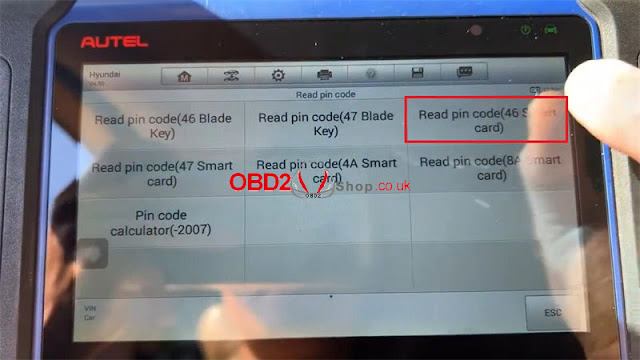

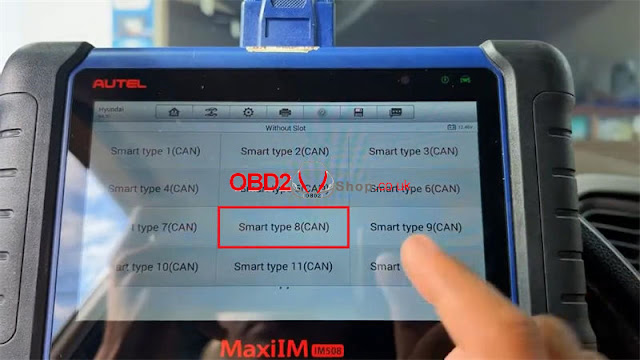
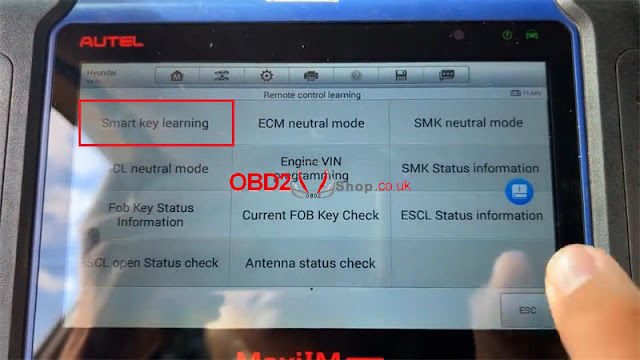


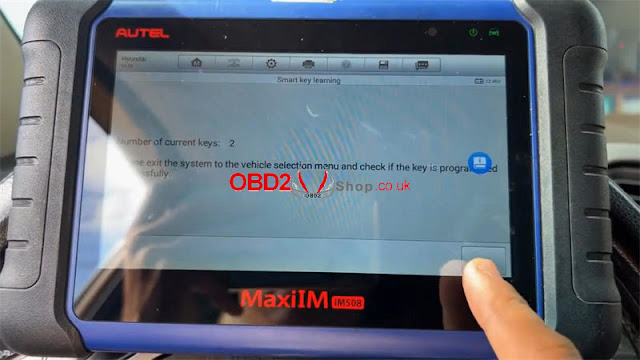

Comments
Post a Comment