This post will show you how to register and update your Autel MaxiTPMS ITS600 Tool.
Let's Start!
Step 1. Connect your device to the network, then follow the prompts to select the Time zone and fill in the workshop information.
Then it will go to do an update on its own since we are connected to the network.
Step 2. Autel MaxiTPMS ITS600 Registration
Once you get to this screen if you already have an Autel ID, go ahead and enter your information.
If you don't have an ID yet, select "Create an Autel ID" and follow the steps to create your account.
After completing the account registration, go back to the current page again to enter your information, and press the "Sign in" button to continue.
This says it accepted the ID but the tool is not registered, so just hit "OK".
It will detect the serial number and the password automatically, and then you just need to press "register" to continue.
Registration was successful!
Step 3. Autel MaxiTPMS ITS600 Update
After completing your registration, go to the current page and select "Update".
Select an updatable item to update.
For more technical services of Autel MaxiTPMS ITS600, please follow https://www.obd2shop.co.uk/

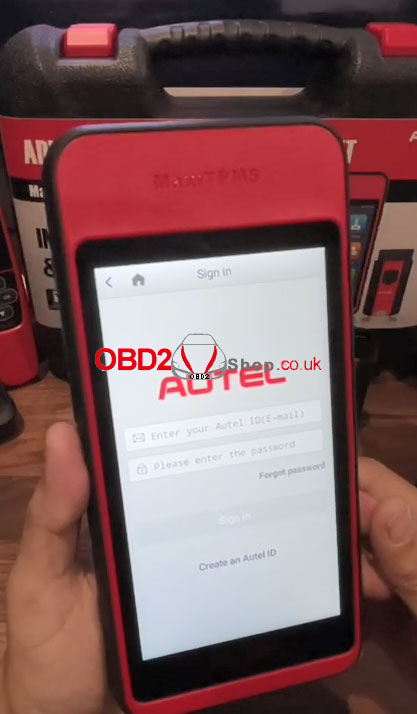



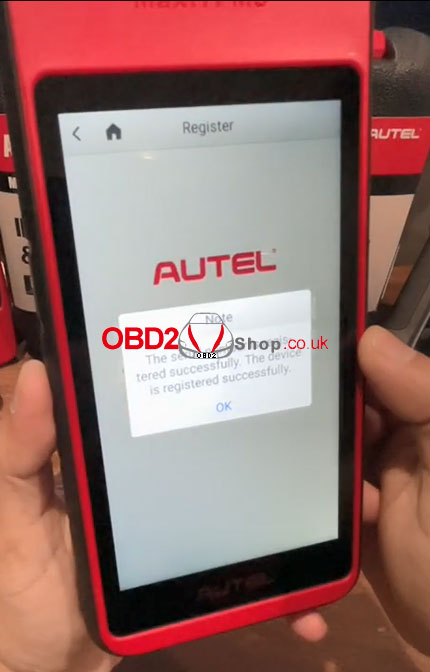


Comments
Post a Comment