Autel EVDiag Box is compatible with the MaxiSys Ultra, MaxiSys Ultra ADAS, MaxiSys MS919, and MaxiSys MS909.
It can be connected to the MaxiFlash VCMI or MaxiFlash VCI using the same connection steps.
The following operations use the connection of EVDiag Box with a MaxiFlash VCMI as an example.
Step 1. Connect the main cable V2.0 to the vehicle data connector on the VCMI and tighten the thumb screws.
Step 2. Connect the cable's 16-pin adapter to the OBDII connector of the EVDiag Box.
Step 3. Power up the tablet. Ensure that the tablet battery is charged or that it is connected to the supplied DC power supply.
Step 4. Select from Bluetooth, Wi-Fi, or USB cable V2 to connect the tablet with the VCMI and establish a communication link.
Use only the USB cable connection when programming.
Step 5. Tap Battery Pack Test on the MaxiSys Job Menu. Follow the onscreen instructions to confirm the relevant technical certifications and complete preparation.
Step 6. Follow the onscreen instructions to select the test vehicle, including its make, area, model, capacity, etc.
Note: The required adapter or breakout leads may vary by vehicle.
Please make the correct connection according to your actual situation.
Step 7. Power up the EVDiag Box. Ensure the EVDiag Box is connected to the DC power supply. Tap the OK button on the tablet's connection Diagram screen to connect the tablet with the EVDiag Box and establish a communication link. The main menu screen will appear once the link has been established.
Step 8. Tap Battery Pack Information on the Main Menu screen.
The screen will display the data obtained from the battery pack, including the SOC, voltage, current, pack voltage delta, and temperature.
For more information on EVDiag Box, please refer to
https://www.obd2shop.co.uk/wholesale/autel-ev-diagnostic-update-kit.html

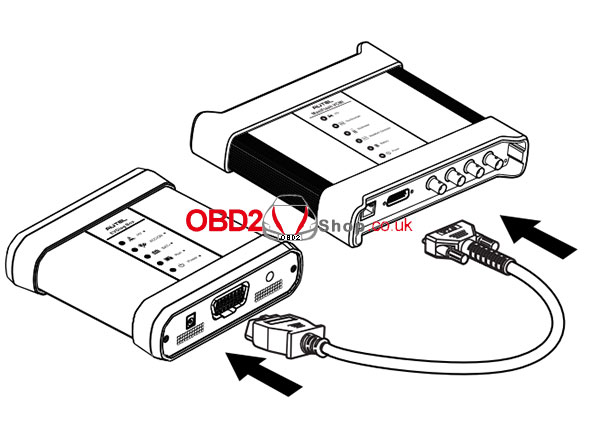

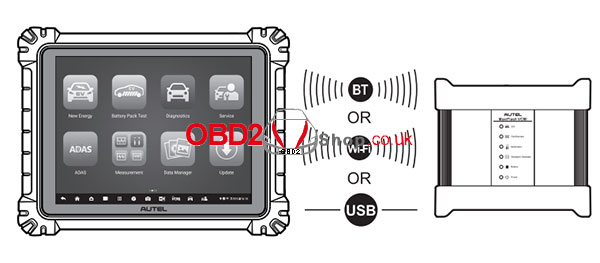






Comments
Post a Comment