How to choose the best Autel diagnostic scanner among hot-sellers? Here Obd2shop has picked out 4 models for comparison, trying to help make a decision before the purchase.
MK808TS vs. MP808TS vs. MS906Pro-TS vs. Ultra Comparison
Difference
- Price
MK808TS < MP808TS < MS906 Pro-TS < Ultra
- Hardware
MK808TS = MP808TS < MS906 Pro-TS < Ultra
- Software Functions
MK808TS < MP808TS < MS906 Pro-TS < Ultra
- TPMS
All are featured with TPMS functions except Ultra
Conclusion
Autel MK808TS & MP808TS are same in hardware configuration. If you need a basic diagnostic tool, MK808TS is the best; If you need more like special functions, action test, Jaguar/ Vaxhall/ Opel offline programming, VW, Audi, Skoda hidden feature, then MP808TS is more recommended.
Maxisys Ultra is the most advanced diagnostic scanner that covering all features of others. Ultra has the widest compatibility, highest hardware to support the most advanced functions. That’s why it’s the most expensive Autel tool. It’s recommended for professional technicians or car repair shop who had budget.
Autel MS906Pro-TS is the latest launched MaxiSYS series scanner. It comes with latest hardware & software as Ultra. Especially the TPMS functions, which does not support on Ultra. If you prefer a latest Autel tool, MS906Pro-Ts is a fine choice.
http://blog.obd2shop.co.uk/ktm200-ktm1-20-latest-software-free-download-faqs/
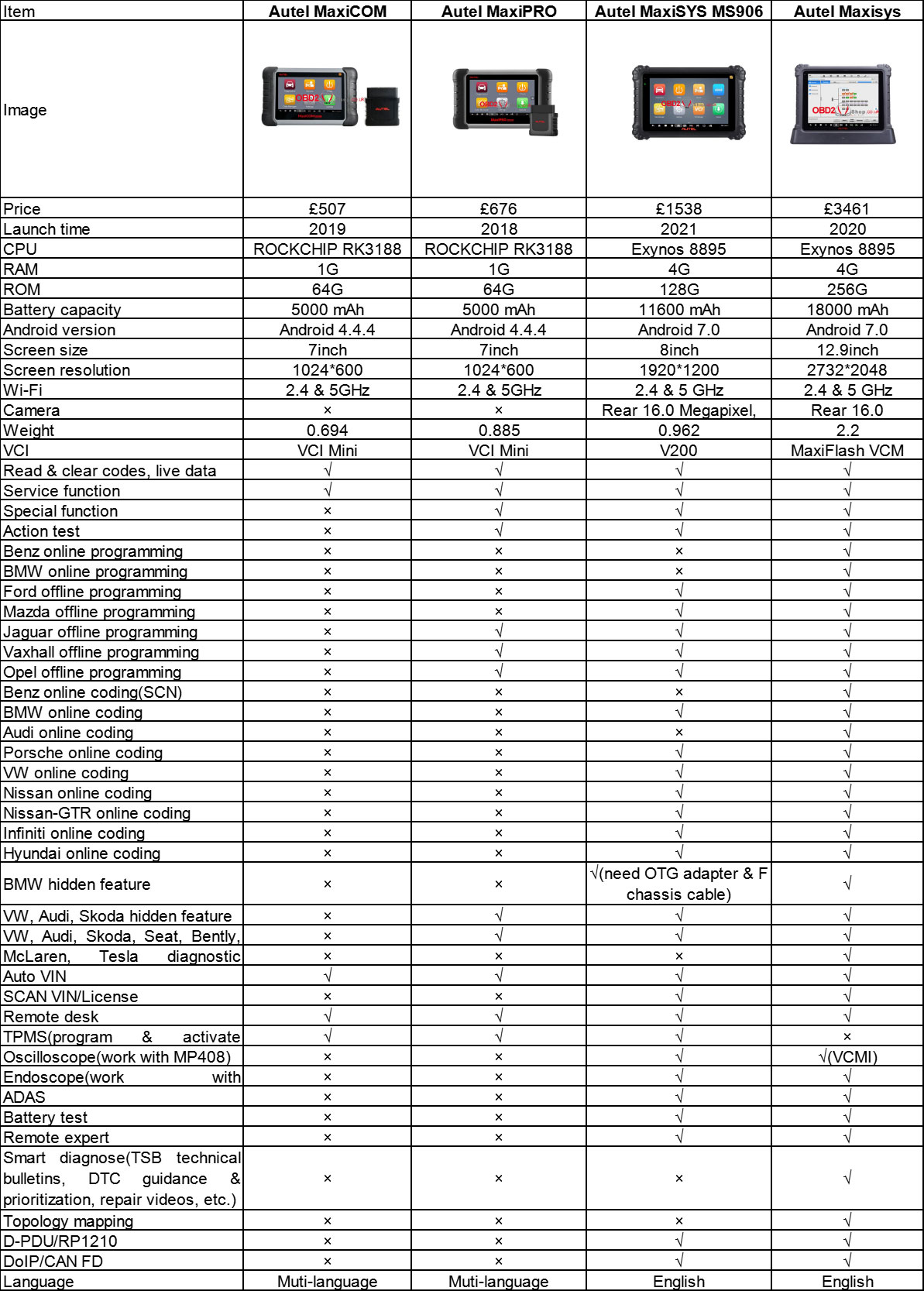
Comments
Post a Comment