How to program a new smart key for Toyota Corolla 2016 via OBD? The procedure includes unlock smart key with Xhorse VVDI Mini Key Tool, register new key with Autel MaxiIM IM608/ IM508 Key Programmer.
Unlock Smart Key
Put the key into VVDI Mini Key Tool slot, press
Special Function >> Unlock Toyota Smartkey >> Unlock
Unlock OK.
Read key info, it is a Toyota 8A smart key.
Add New Smart Key
In this step, you’ll also need a working key.
Plug Autel IM508 or IM608 connector into OBD.
After the car model was identified, go to
Special function >> Smart code registration >> OK
This function is for registering a key.
Turn the ignition/ power switch on(engine off/ read off).
Do not carry any device which may generate electric waves into the vehicle, such as a cellular phone.
Note that each step must be performed within a specific amount of time.
Do not carry 2 or more keys into the vehicle. This may cause the function to fail.
Number of available spaces for new codes: 6
Number of registered key codes: 1
Check the current number of key codes, press “Next”.
Ensure that the 2 types of keys are separated and placed 30cm(1ft) or more from the vehicle.
1. Separate the 2 types of keys;
2. Place a registered key into the vehicle.
Touch the ignition with a registered key(beep) in 30s.
Number of key to confirm: 1
Press “Start”.
Touch the ignition with a new key to be registered in 30s.
1. Remove the registered key from vehicle.
2. Place a new key into the vehicle.
3. Touch the ignition with new key to be registered.(beep)
Key code registration is completed.
Let’s check the new key, it can use normally.
Done!
Article Source: http://blog.obd2shop.co.uk/xhorse-mini-key-tool-autel-im608-add-toyota-corolla-2016-key/
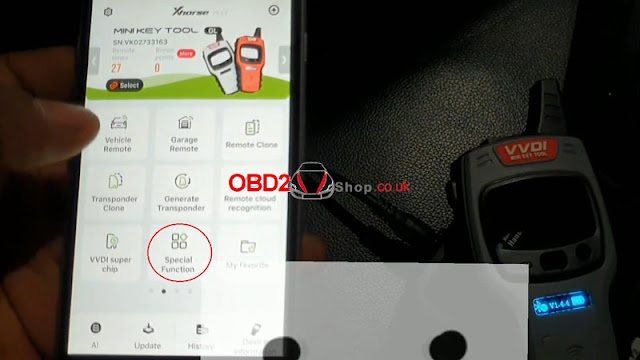
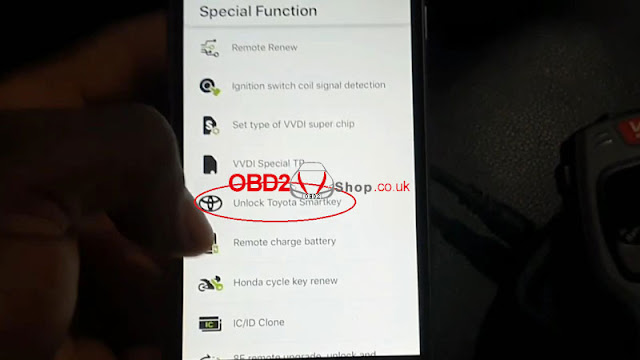
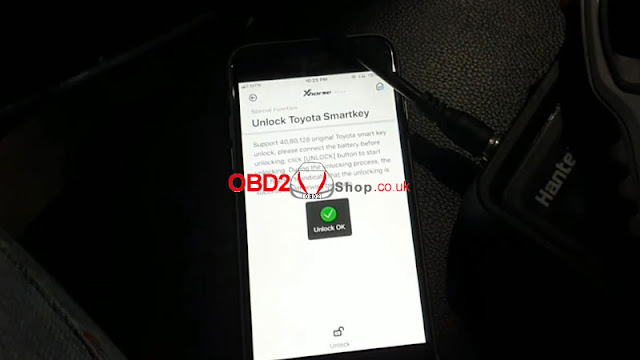


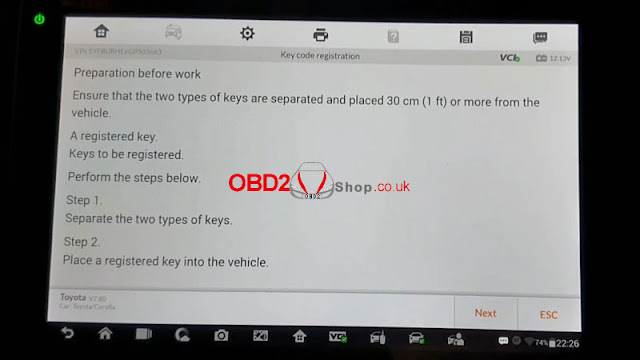

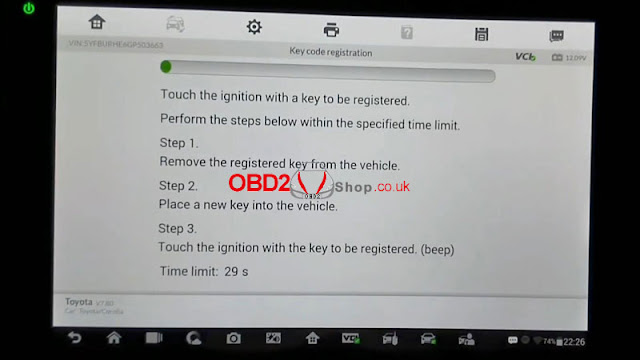


Comments
Post a Comment