There is a check engine warning light on the 2016 BMW 3 series dashboard, so I’m gonna use Autel MaxiCOM MK808 Scan Tool to diagnose its reason and reset it.
I’ve got the MK808 plugged into the OBD2 port.
So let’s start, press
Diagnostics >> BMW >> Manual selection >> 3 series >> F30/F31/F35 >> Yes
Diagnostics >> Control unit >> Drive >> DDE(Engine-Diesel Electronics) >> Read codes
The Autel MK808 is giving 2 fault codes:
25F500 - Intake Air Temperature(IAT) sensor signal; circuit open/short to battery(+)
28D600 - HFM(Hot Film Air Mass Meter) signal; circuit open/short to ground or positive terminal.
If you don’t know what the codes meant, just put them into Google, it’ll exactly tell how to do it.
There is a fault with the mass airflow sensor. In fact, I’ve taken that out and put a new one in. But obviously, the BMW is still getting 2 fault codes and warning light.
So I’ll escape back to erase codes.
Erase code >> Yes >> OK
Codes have been successfully erased.
The check engine light has gone!
Done!
Autel MK808 Diagnostic Tool also does many other special functions like oil reset, EPB, SAS, TPMS, DPF, BMS...service for BMW and most carmakers. Its full system diagnoses help me a lot with daily work.

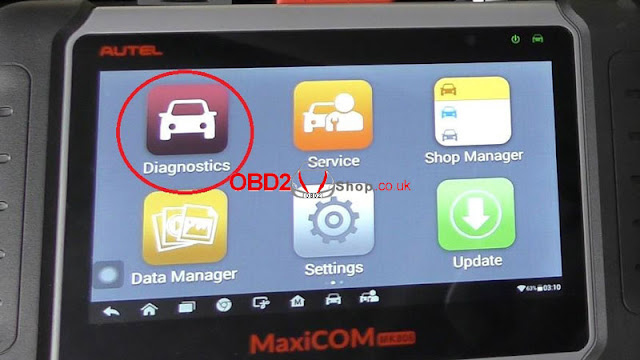
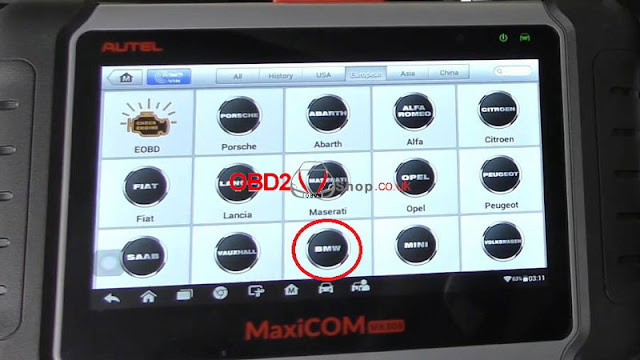
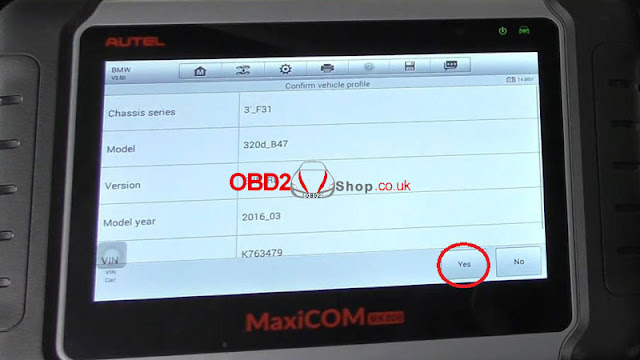
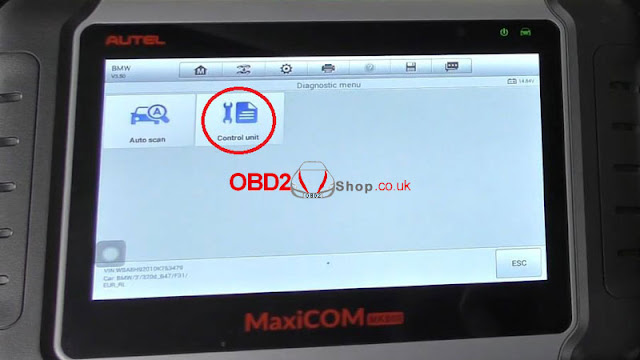
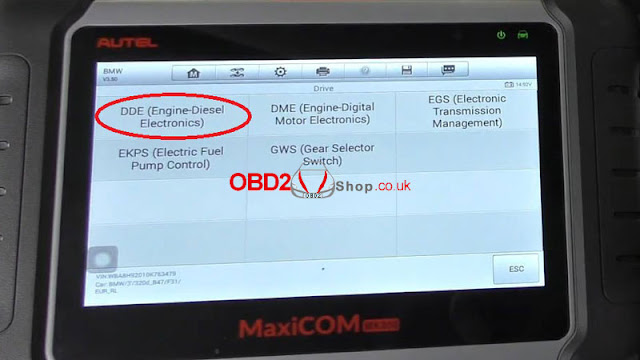
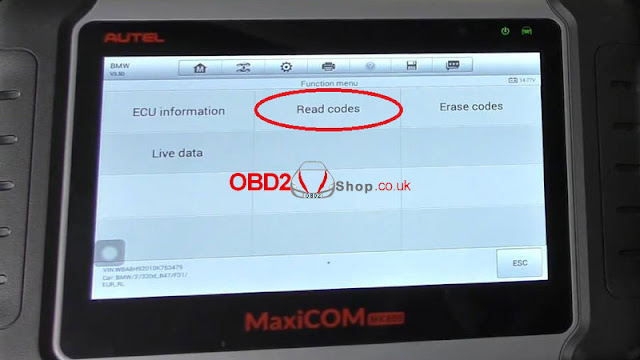

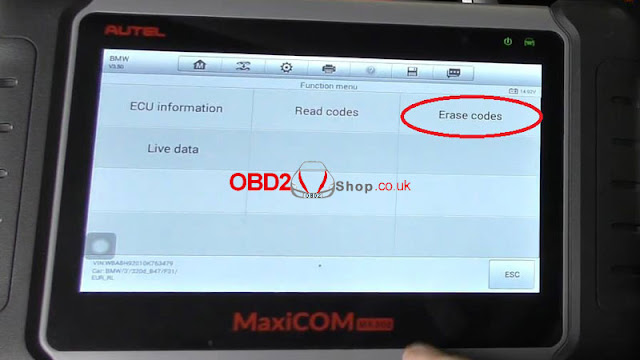



Comments
Post a Comment