I’ve got a 2020 Ford Transit from the customer, and the original key broke, none of the other key programmers can successfully add a key except the Autel MaxiIM IM608.
So I wanna show you how to do it.
Connect Autel IM608 with OBD, turn ignition on, press
IMMO >> VIN >> Auto detect >> Ford(USA) >> OK >> 2020 blade key >> Yes >> Hot function >> Add key(guided)
Press START to execute.
Note:
1. Please make sure the IM608 is connected with WIFI;
2. It is normal that the instrument panel turns black when performing this function.
3. This function will not erase existing keys.
4. You must connect VCI and Diagnostic tool using USB, otherwise, the function may fail.
Yes >> Yes >> OK
Is the alarm active? No
Wait reading data until 100%, it takes about 10 minutes...
Learned keys: 2, press “OK”.
Turn the ignition off.
Insert the key to be learned and turn the ignition on.
The current number of keys is: 3.
Learning successful.
Press “No” to complete. If you wanna program the next one, just press “Yes”.
Test the new key, it does work.
Programming has done!
This is how to add a blade key for the 2020 Ford Transit with Autel IM608 Key Programmer successfully.
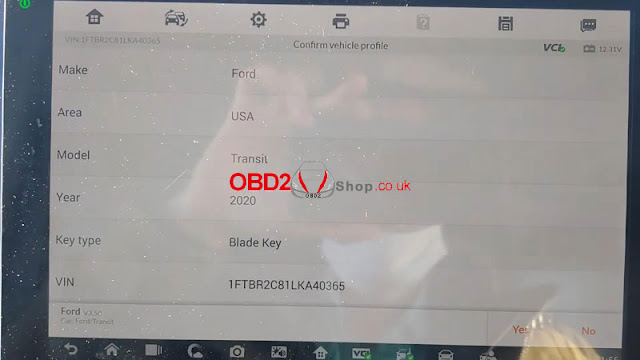
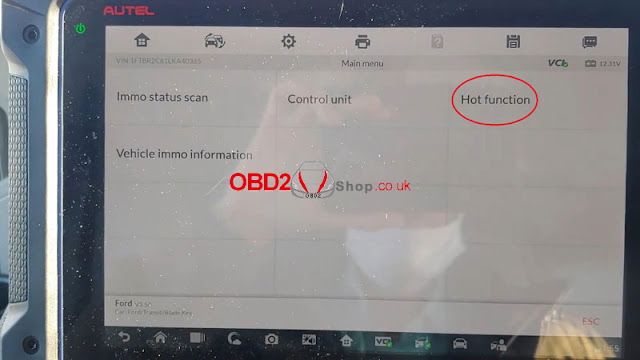
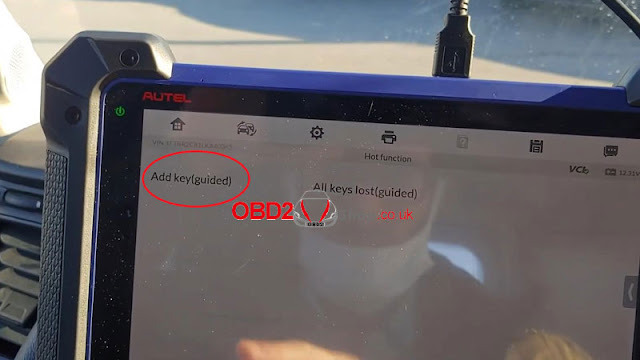
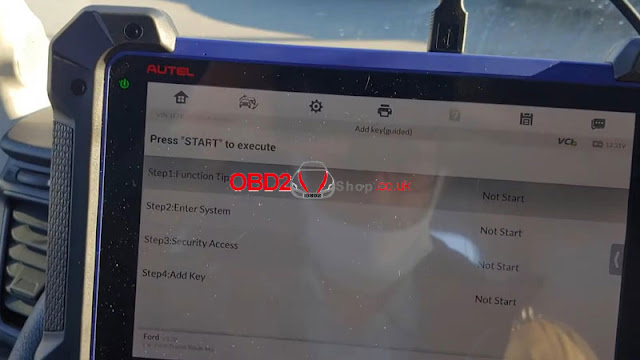
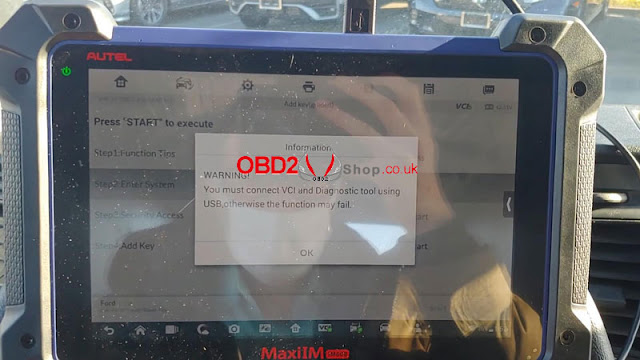


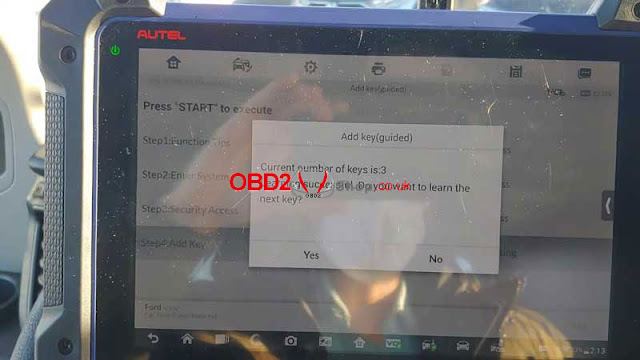

Comments
Post a Comment