There is an airbag warning light on the dashboard of the VW Polo 6R. So I’m gonna use the Autel MaxiCOM MK808 scan tool to diagnose what are the reasons caused.
Connect Autel MK808 with OBD2 port, press
Diagnostics >> Volkswagen >> System selection >> 6R - Polo >> Control unit >> Airbag 15 >> Trouble codes
As you can see, there are 3 fault codes here on screen: 1 of them seems to relate to the airbag.
B100A1B - Active/static - Front passenger side airbag igniter. Resistance too high.
So what I should do now is to unclip a connection underneath the passenger seat.
Okay, here we go, the airbag light is still on the dashboard, let’s go to clear fault codes first.
Press “Clear DTC”.
The ignition on and the engine off? Yes
DTCs and freeze data will be deleted.
Press “Yes” to continue.
No-fault codes detected.
Press “OK” to finish.
Meanwhile, the airbag light has gone!
Assuming that we’ve found the fault codes, and we actually fixed the problems such as changing sensor or wiring, then we can come back into the vehicle with Autel MK808 Diagnostic Tool to clear trouble codes.
Thus, we’ll get rid of the warning light.
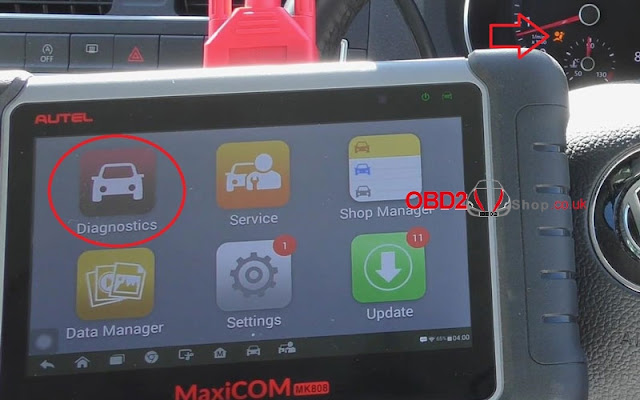
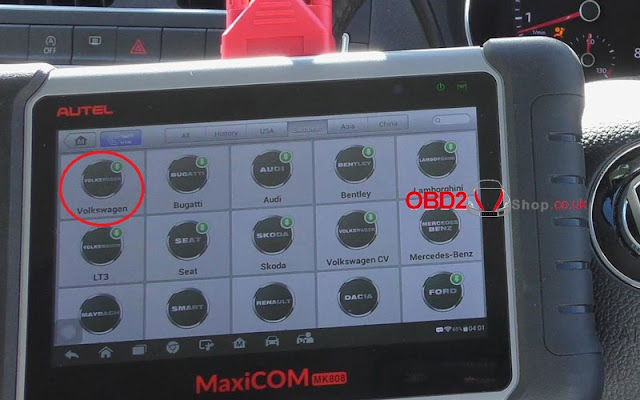

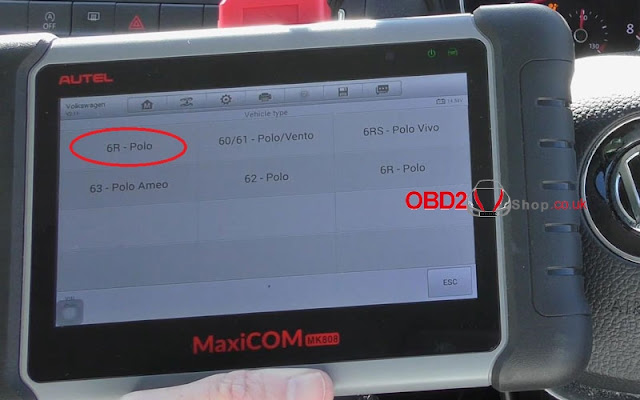
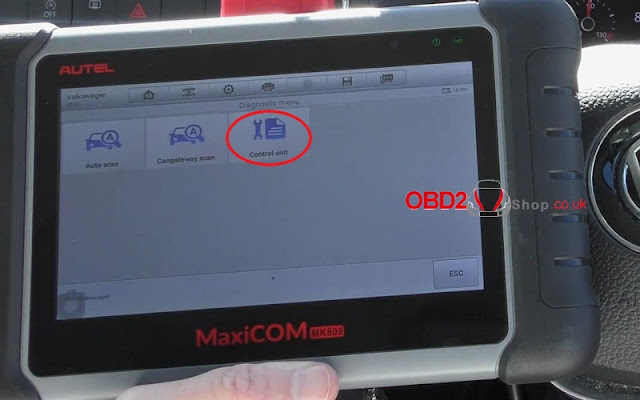
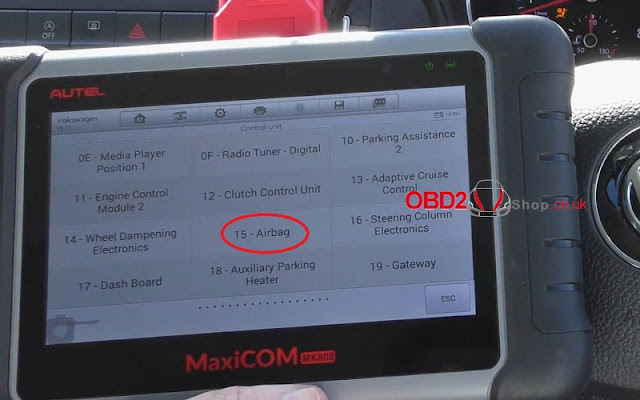
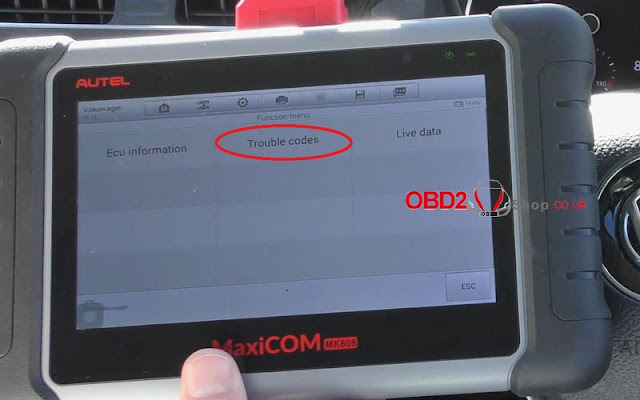
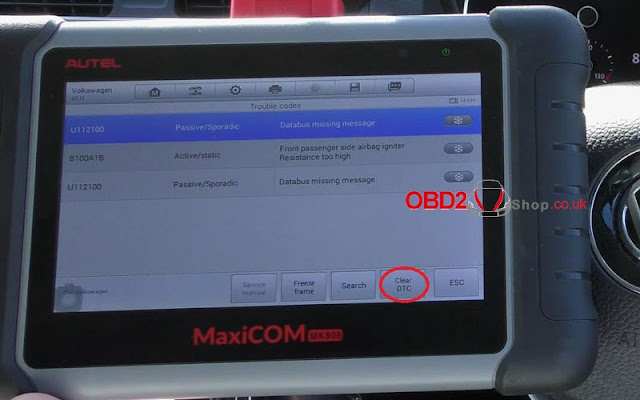

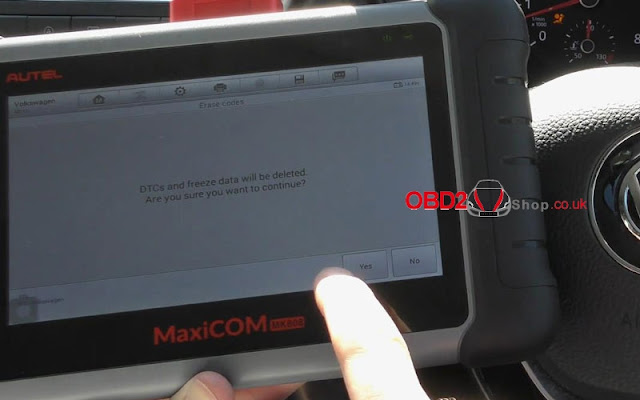

Comments
Post a Comment