I got a Volkswagen Jetta 2017 MQB all keys lost, here we go to use Autel MaxiIM IM608 + XP400 to program a key by OBD.
Connect Autel IM608 with OBD, let’s start:
IMMO >> Accept >> Volkswagen >> Advanced mode >> IMMO 4 + MOQ key >> All keys lost >> Yes
Read IMMO Data
Please turn on the hazard warning flasher,
if a vehicle with Kessy: push down START/STOP button;
If the vehicle has no Kessy: insert the blank key and then turn the ignition.
Press “OK”.
The calculation is completed!
Press “OK” to continue.
Make Dealer Key
Do you need to make a dealer key? Yes
Put a blank key in the XP400 programmer keyhole, press “OK”.
Do you need to lock the key?
The key cannot be unlocked after it is locked.
Unlocked keys may not be able to learn the vehicle.
Press “Yes”.
Make dealer key success!
Press “No” to go on the next step.
Key Adaption To Vehicle
Does the vehicle have Kessy? Yes
Input the number of keys to be learned, press “OK”.
Place the key on the vehicle induction coil.
Wait for 2s, and then press “OK”.
If other keys are too close to the coil, it may cause key learning failure.
Key learning completed!
Press “OK” to finish.
Let’s check it out, it can start the vehicle normally.
Done!
The is 2017 VW Jetta MQB all keys lost programming with Autel IM608 & XP400 successfully!
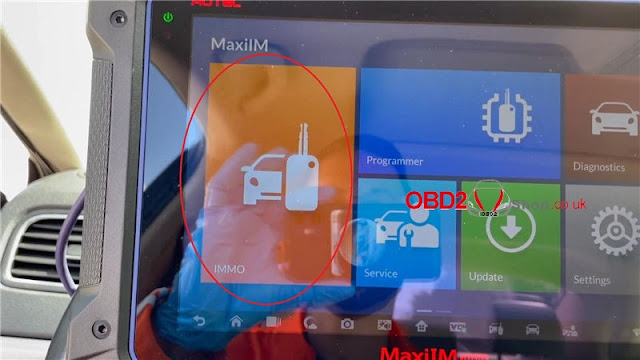



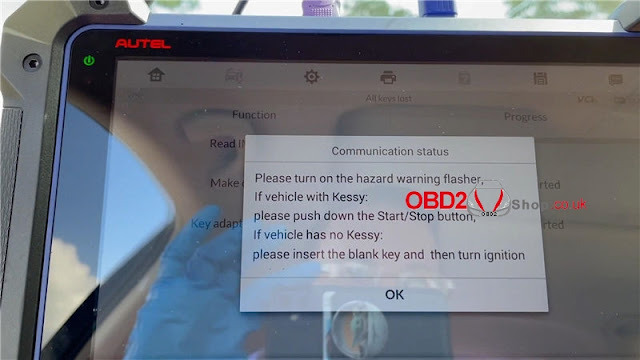
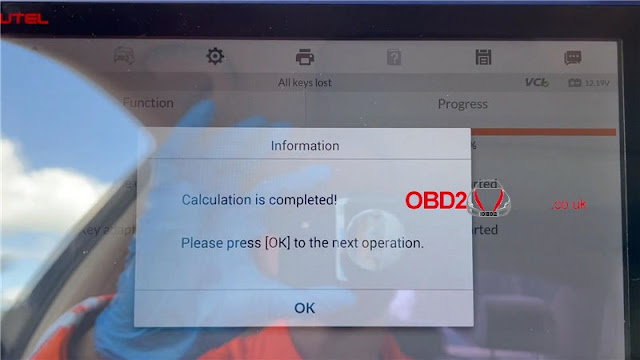
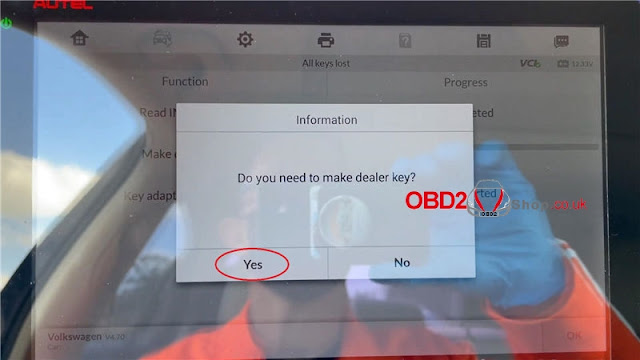

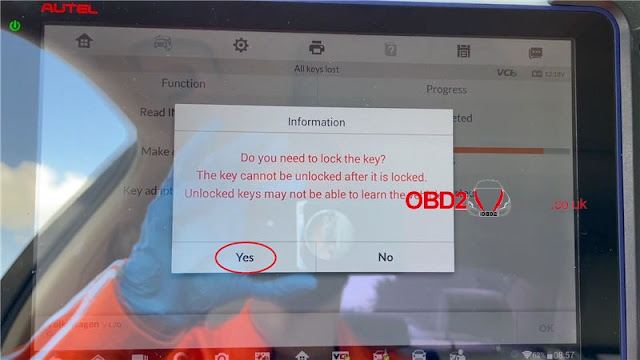

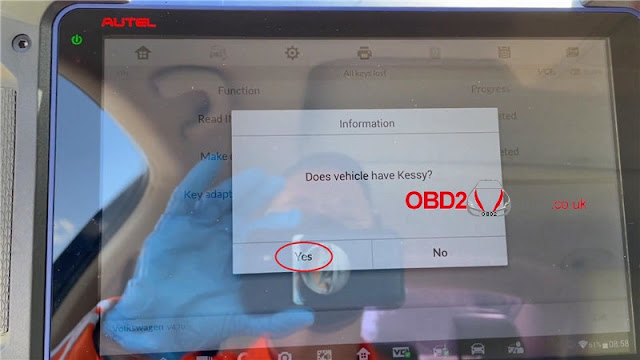
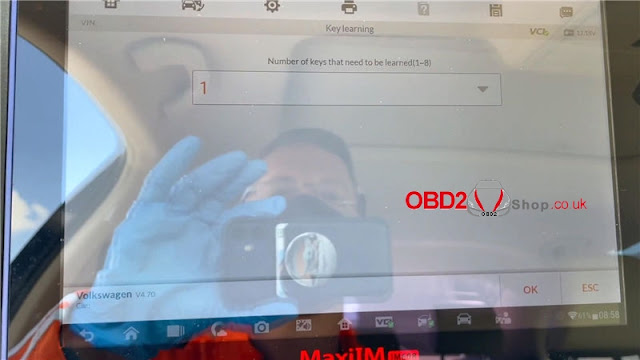
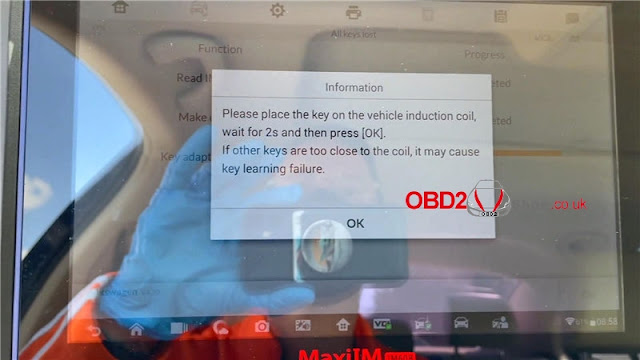
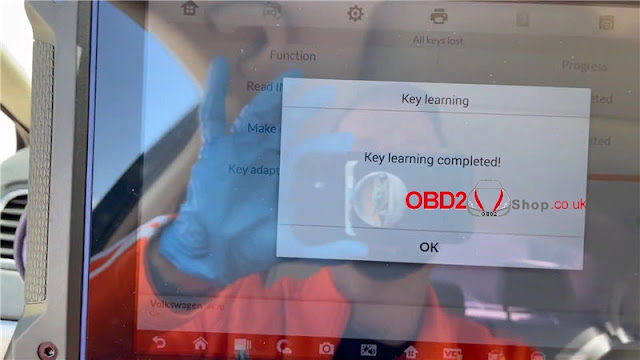
Comments
Post a Comment