Hello guys, this is a Toyota Prius Hybrid 2014 that came from the US, it lost all the smart keys, so today I gonna use the Autel MaxiIM IM608 + APB112 Simulator to program keys.
This is the new key to be programmed, plug the Autel IM608 connector into the OBD2 port of Toyota, let’s get to start:
IMMO >> Accept >> Toyota >> Manual selection >> USA >> Prius >> 2010-2018 >> Smart key >> Keyless system(CAN) >> Back up immobilizer data >> OK
Wait backing up until 100%...
Rename the EEPROM file, press “Confirm” to save.
OK >> Generate simulator key >> OK
Select EEPROM file saved just now, press “OK”.
Retrieving critical data...
OK >> Connect APB112 key simulator with IM608, press “OK”>> OK
APB112 simulator key is generated successfully, press “OK” to continue.
Add smart key >> Yes >> OK >> OK
Follow the prompts to operate:
Put the APB112 simulator close to the START button.
Put the smart key to be programmed close to the START button.
It will take about 30 seconds...
Learning succeeded, press “OK” to complete.
Okay, let me test the smart key, everything works correctly, key programming has done!
This is using Autel IM608 & APB112 Smart Key Simulator to program a Toyota Prius Hybrid 2014 when all keys lost.






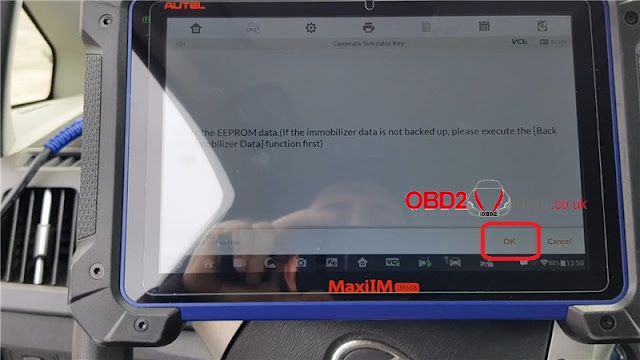
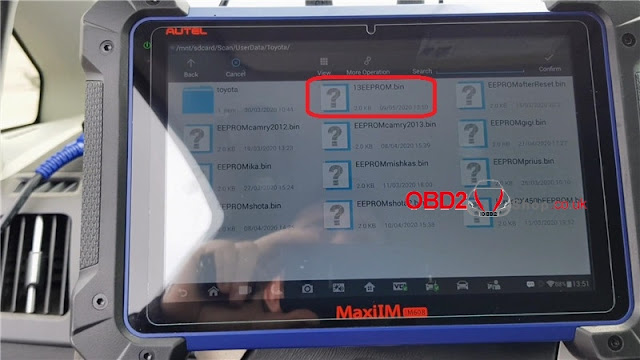
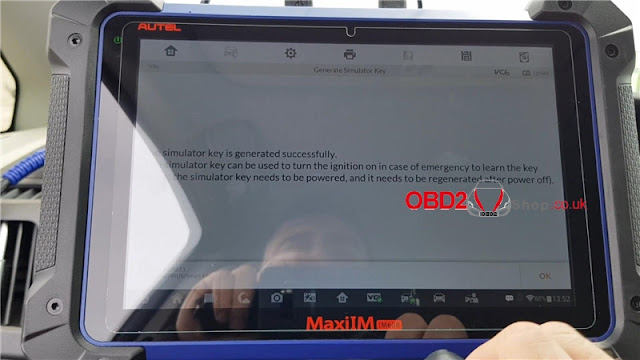




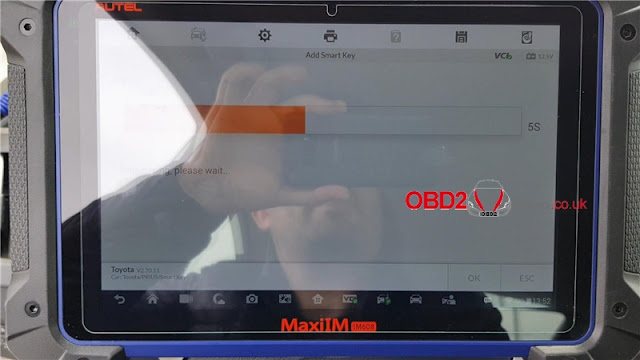


Comments
Post a Comment