My VW 6C Polo 2014 has a check engine light that keeps coming. Today I’m gonna use the Autel MaxiCOM MK808 diagnostic scanner to reset it.
Plug the OBD cable into the vehicle, go to Autel MK808 tablet:
Diagnostics >> Volkswagen >> Manual selections
6C - Polo 2014 >> 2017(H) >> Yes
Control unit >> Engine Control module 1 >> Trouble codes
Oh, it is giving me four trouble codes here. I’m not sure what the U112100 and U015500 codes are about. But the P023800 and P011300 must be the reason causing check engine light. I just put a new sensor in my vehicle recently, then the check engine light is still on.
Clear DTC >> Yes >> Yes
No-fault codes detected. Press “OK” to complete.
Alright, the annoying check engine light has gone!
That’s really quick and easy!
This is a quick demonstration of how to reset the check engine light for a VW 6C Polo 2014 using with Autel MK808 Scan Tool. Obviously, it can do more than simply check engine light reset.



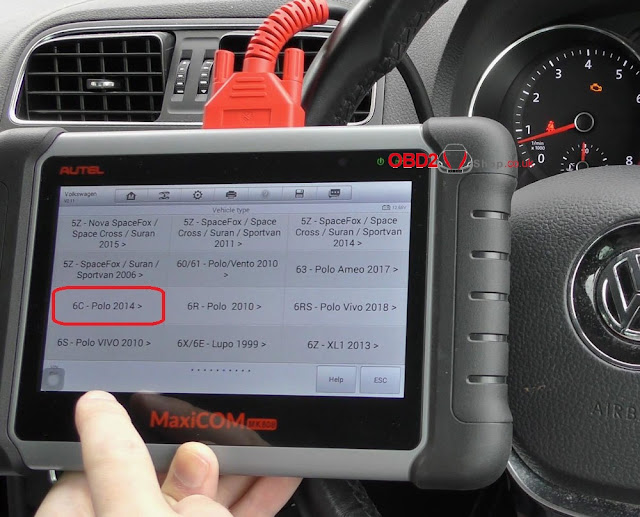




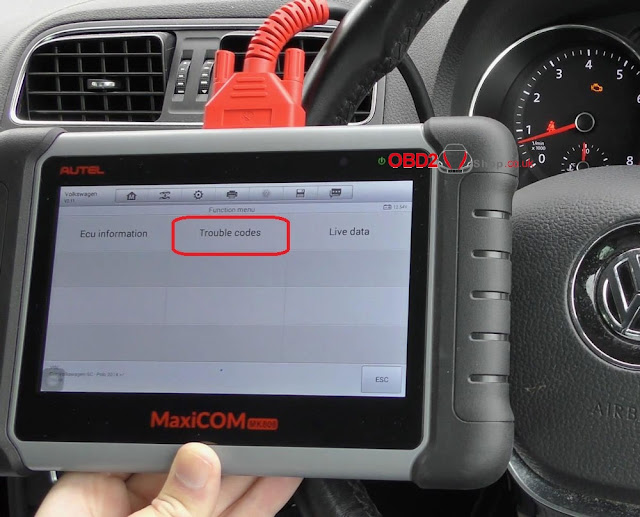
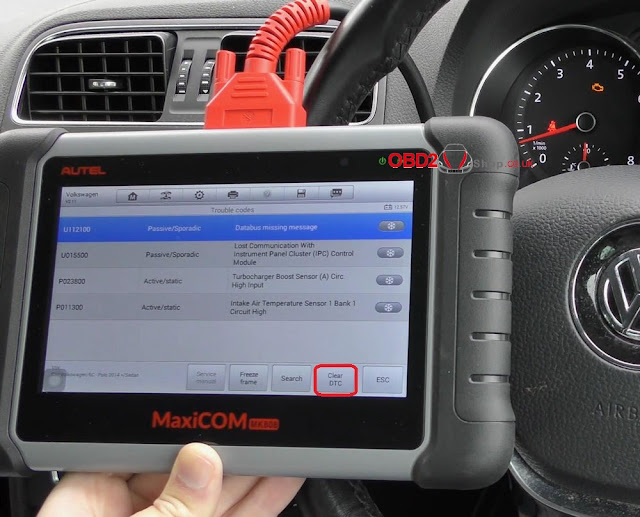


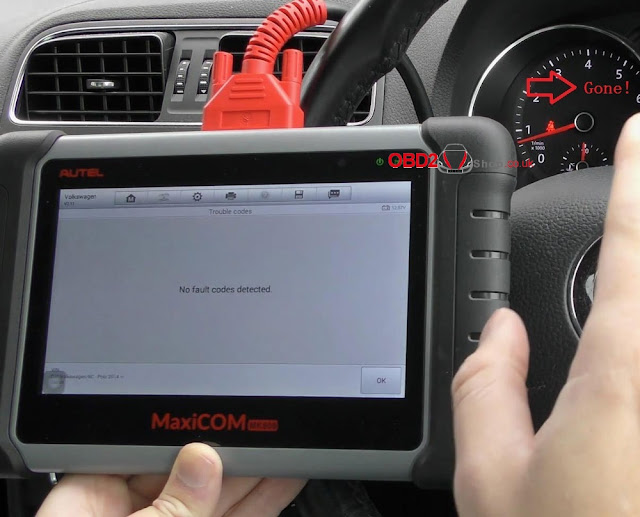
Comments
Post a Comment