What is going on, guys? Now I’m gonna program a new ignition key fob for the 2014 Chevrolet Silverado with Autel MaxiIM IM608 key programmer.
As you can see, this is the new key to be programmed.
Connect AutelIM608 scan tool to OBD2 port of the car, turn on the ignition, then let’s get to start:
Press “IMMO”>>“VIN” on the upside bar >> Auto detect >> Accept >> OK (if VIN number was blank, press “Read” to acquire) >> Yes
5.3L(L83) >> Transfer case, two speed, switch activated (NQH) >> Hot functions
Auto control dual zone (CJ2) >> Base >> Immo & Keys
Add/replace key fobs >> Key fob 1 >> Read the notes carefully, press “Continue”
Press “Learn” to start, hold and press the LOCK & UNLOCK buttons together on the key until we hear the beep.
Status “Uncommanded” changed to “learn” on the Autel IM608 scanner. That means the key has been learned successfully.
Let me check if the key was programmed... The lock & unlock buttons are workable, and the remote start works. Okay, it is already programmed.
This is how to use Autel MaxiIM IM608 to program key fob for a 2014 Chevrolet Silverado. It is quite easy and fast to be done in 3 minutes.
http://blog.obd2shop.co.uk/autel-im608-program-key-fob-for-2014-chevy-silverado/

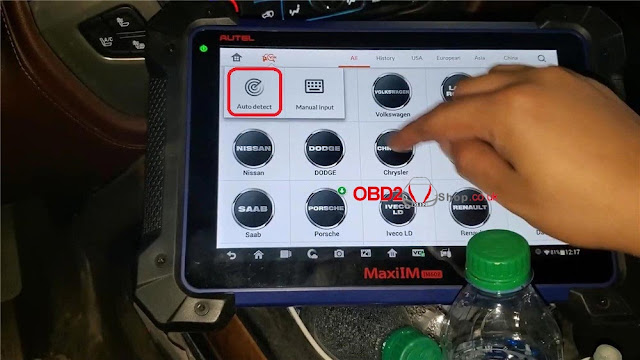
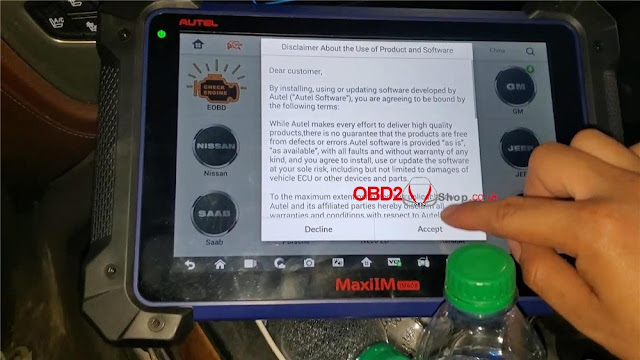
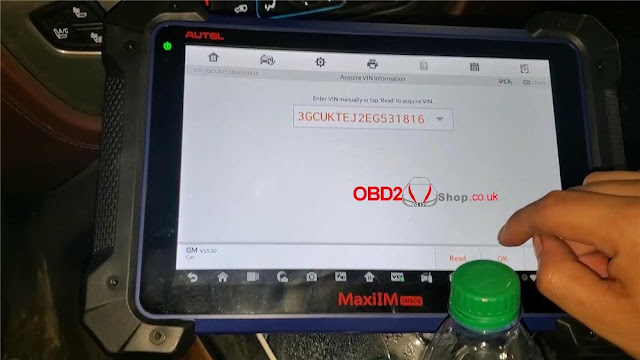
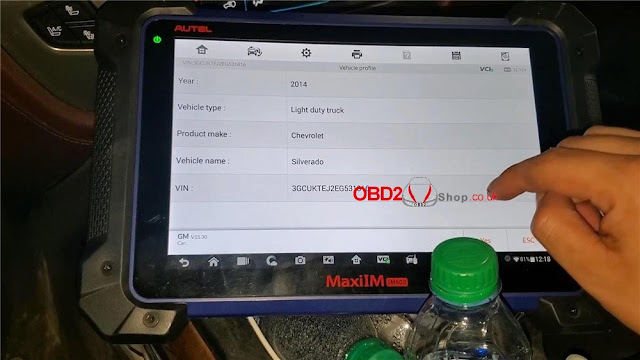

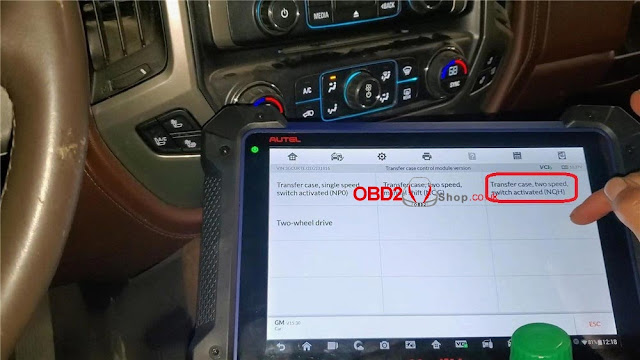

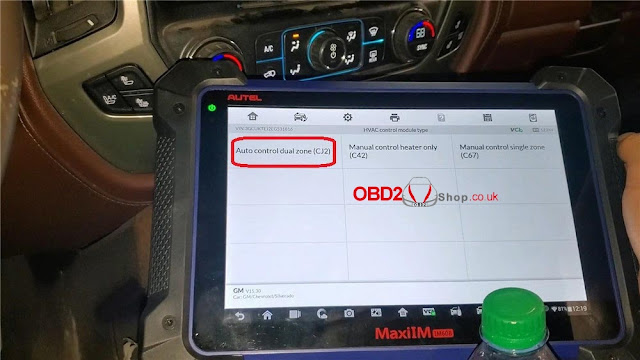
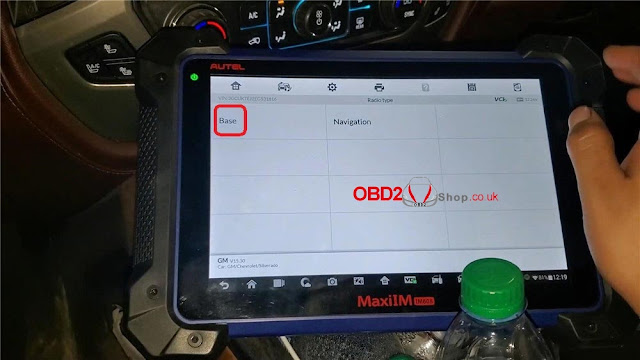
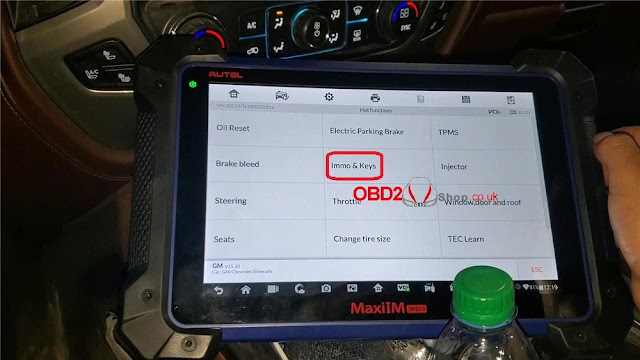

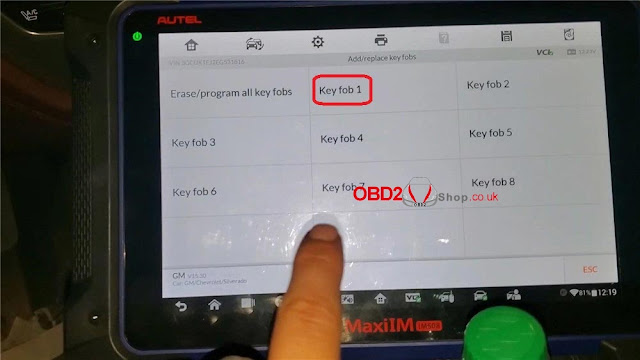
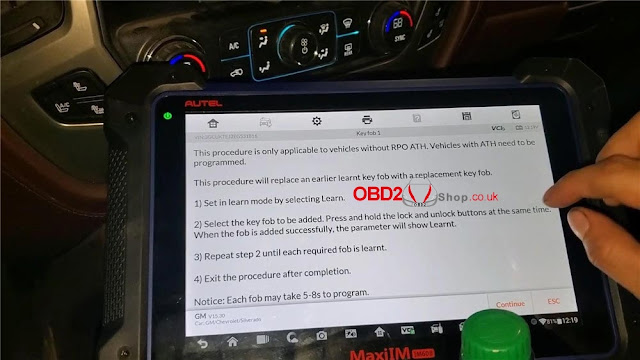




Comments
Post a Comment